UEFI (Unified Extensible Firmware Interface) is a standard firmware interface for PCs, which is designed to replace BIOS
(basic input/output system). When the PC starts, the firmware interface
controls the power-on startup process of the PC, and then passes
control to Windows or another operating system.
The recommended method to use to access the BIOS is the function key.

3. Click Update and recovery.
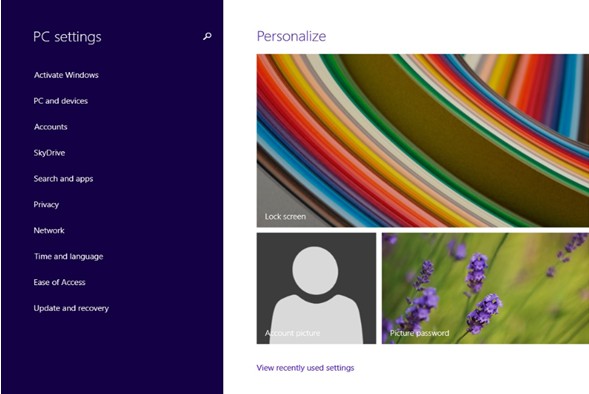
4. Select Recovery. Then Restart now.
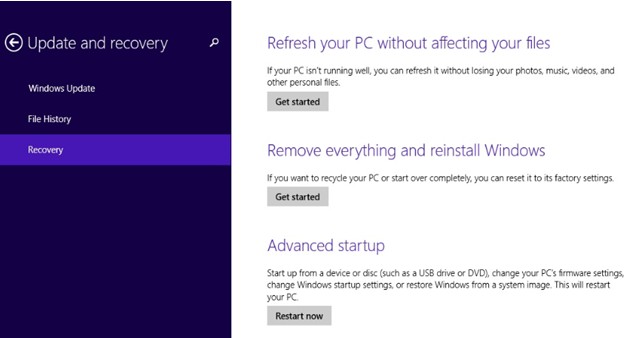
5. The Options menu will be displayed after executing the above procedure. Click Troubleshoot.
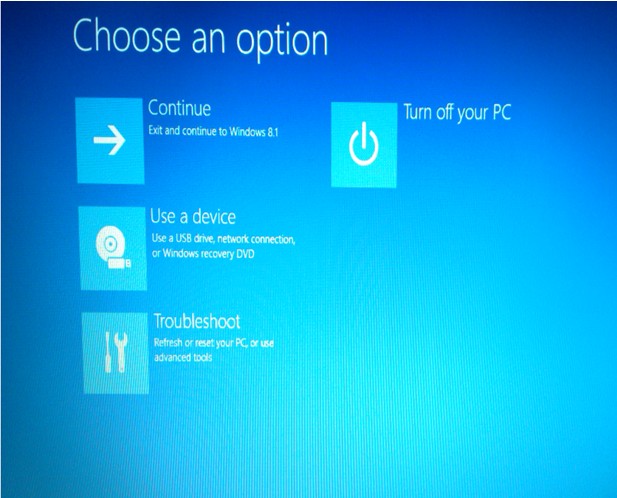
6. Select Advanced options.
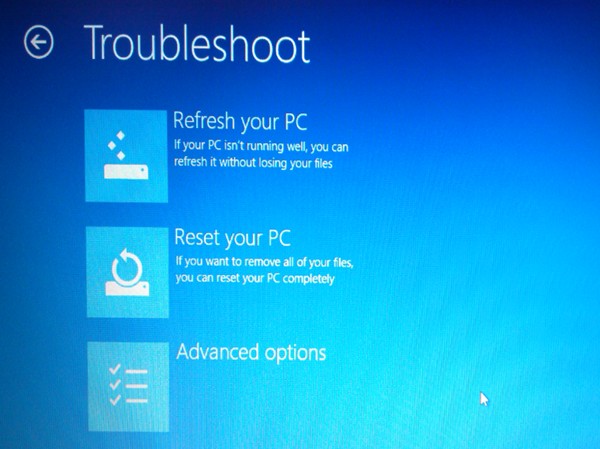
7. Click UEFI Firmware.
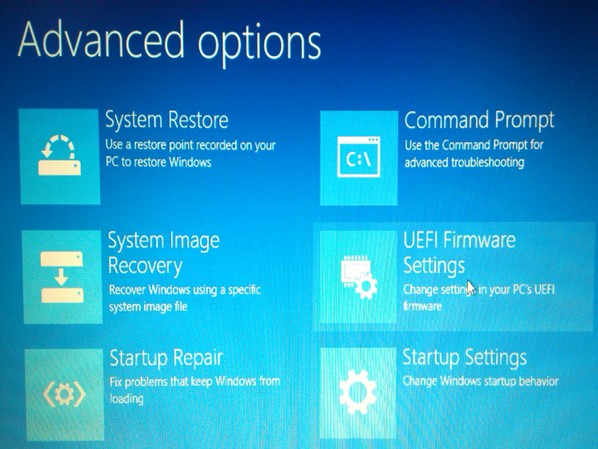
8. Choose Restart.
9. Now the BIOS setup utility interface is displayed.

The recommended method to use to access the BIOS is the function key.
 To enter BIOS via function key
To enter BIOS via function key
- Turn the PC off.
- Turn the PC on.
- The PC screen displays the Lenovo logo.
- Immediately and repeatedly press (Fn+) F2.

 To enter BIOS via Novo button
To enter BIOS via Novo button
- Shut down the computer. Find the Novo button.
More information on NOVO button:

- Press Novo button to enter Novo Boot Menu, select BIOS Setup to enter BIOS.
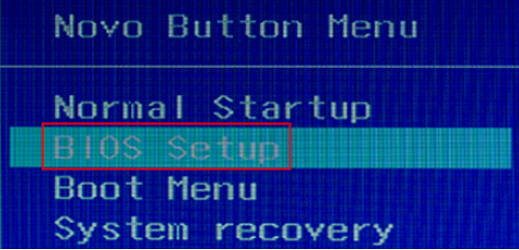
 To enter BIOS from Windows 10
To enter BIOS from Windows 10
If the computer
boots too fast, there may not be enough time to press F2. Enter the
UEFI firmware from Windows 10. Use the following steps:
1. Click  --> Settings or click New notifications
--> Settings or click New notifications  at the lower-right corner --> All settings to open Settings window. If using a touch screen, swipe in from the right edge of the screen, and then tap Settings.
at the lower-right corner --> All settings to open Settings window. If using a touch screen, swipe in from the right edge of the screen, and then tap Settings.
2. Click Update & security.
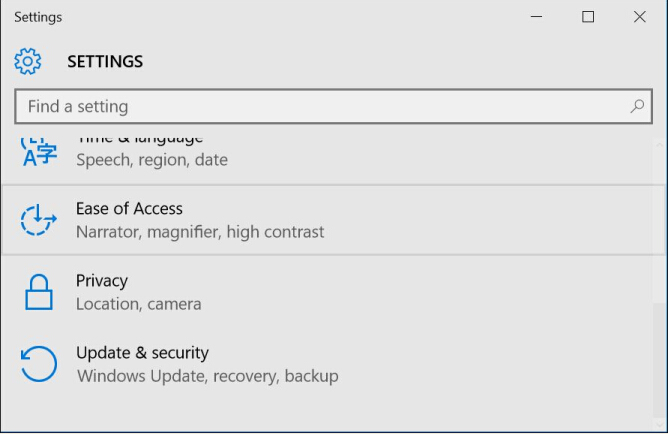
3. Click Recovery, then Restart now.
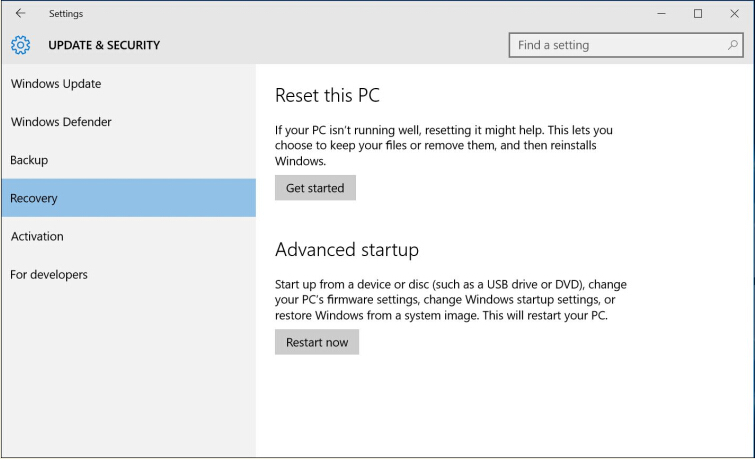
4. The Options menu will be displayed after executing the above procedures. Click Troubleshoot.
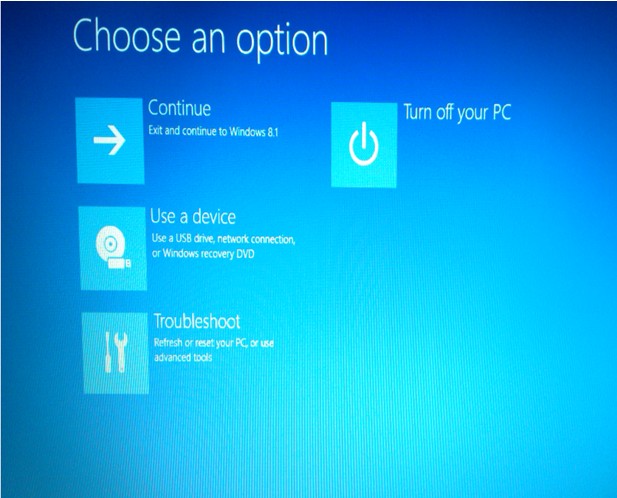
5. Select Advanced options.
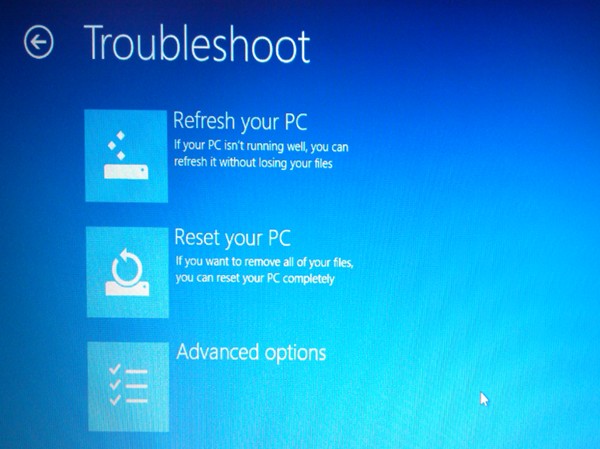
6. Click UEFI Firmware Settings.
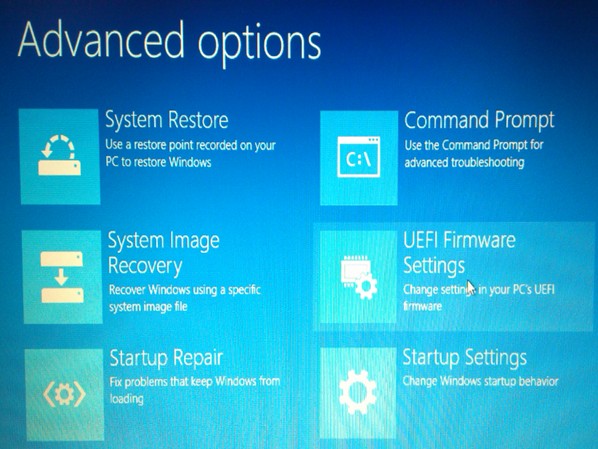
7. Choose Restart.
8. Now the BIOS setup utility interface is displayed.

Note: Lenovo preloaded Windows 10 is set up with UEFI boot. If the computer does not have UEFI boot and UEFI firmware settings are not available, enter the BIOS setup via function key or NOVO button.
 --> Settings or click New notifications
--> Settings or click New notifications  at the lower-right corner --> All settings to open Settings window. If using a touch screen, swipe in from the right edge of the screen, and then tap Settings.
at the lower-right corner --> All settings to open Settings window. If using a touch screen, swipe in from the right edge of the screen, and then tap Settings.2. Click Update & security.
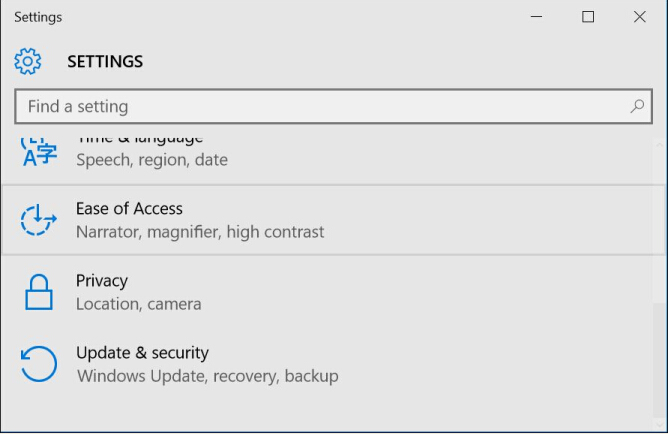
3. Click Recovery, then Restart now.
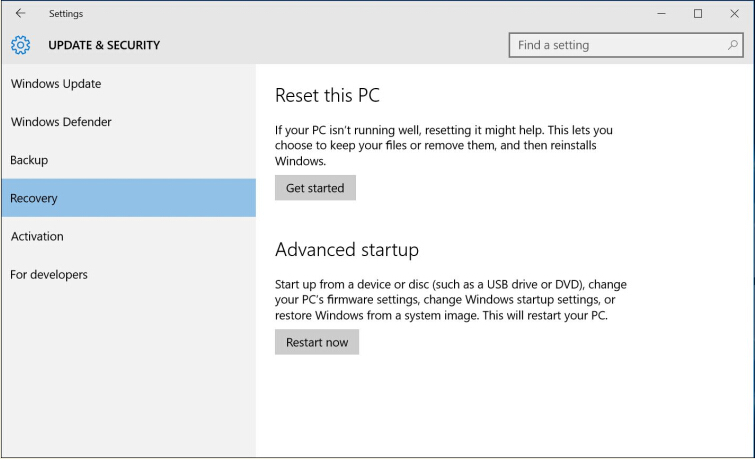
4. The Options menu will be displayed after executing the above procedures. Click Troubleshoot.
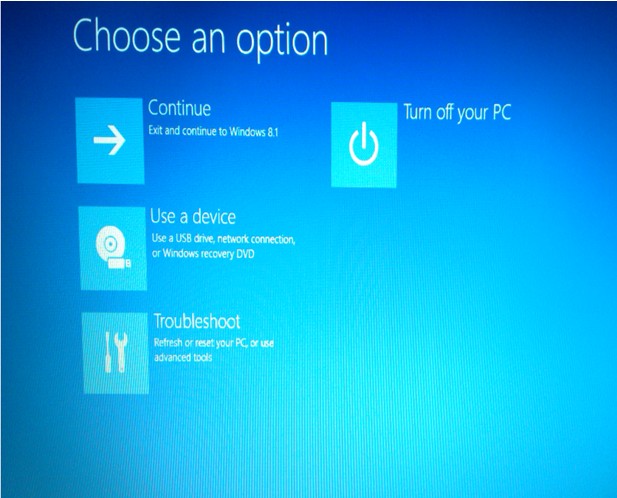
5. Select Advanced options.
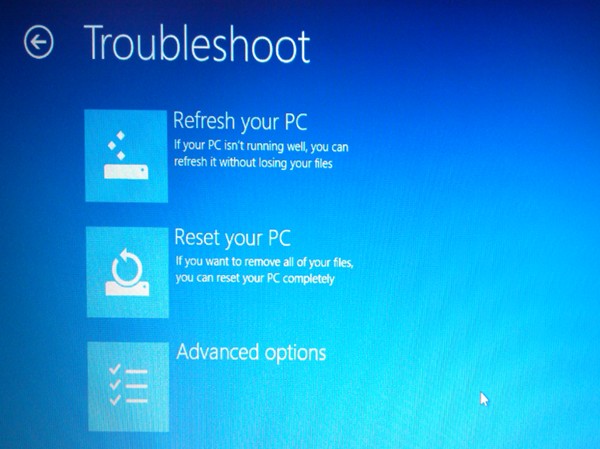
6. Click UEFI Firmware Settings.
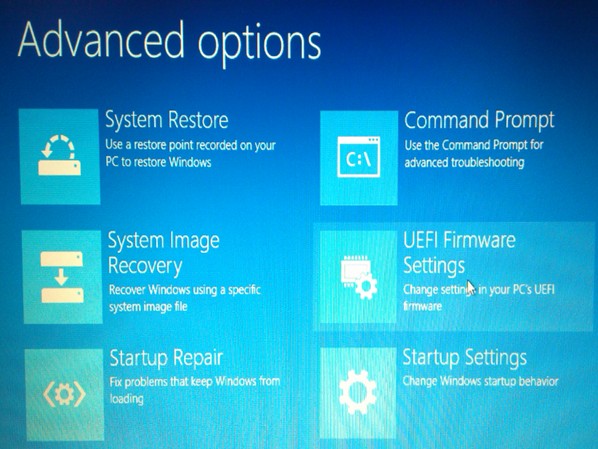
7. Choose Restart.
8. Now the BIOS setup utility interface is displayed.

Note: Lenovo preloaded Windows 10 is set up with UEFI boot. If the computer does not have UEFI boot and UEFI firmware settings are not available, enter the BIOS setup via function key or NOVO button.
 To enter BIOS from Windows 8/8.1
To enter BIOS from Windows 8/8.1
- Point to the upper-right corner of the screen, move the mouse pointer down, and then click Settings. If using a touch screen, swipe in from the right edge of the screen, and then tap Settings.
- Click Change PC settings.

3. Click Update and recovery.
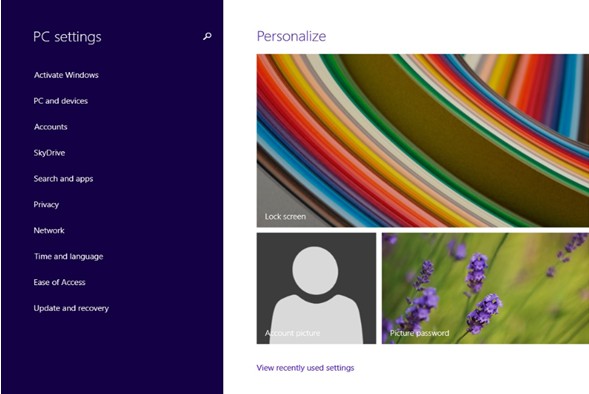
4. Select Recovery. Then Restart now.
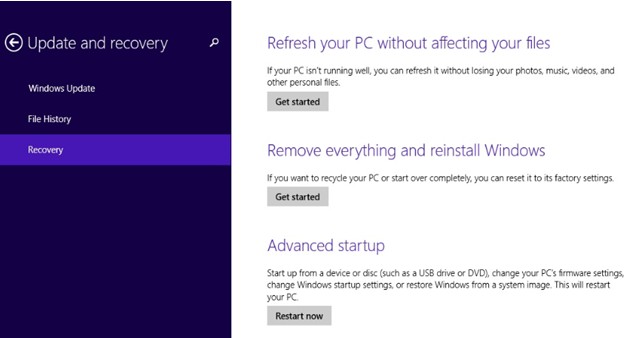
5. The Options menu will be displayed after executing the above procedure. Click Troubleshoot.
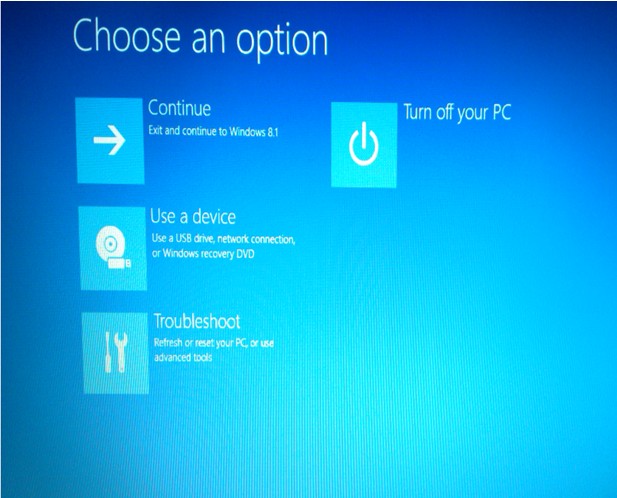
6. Select Advanced options.
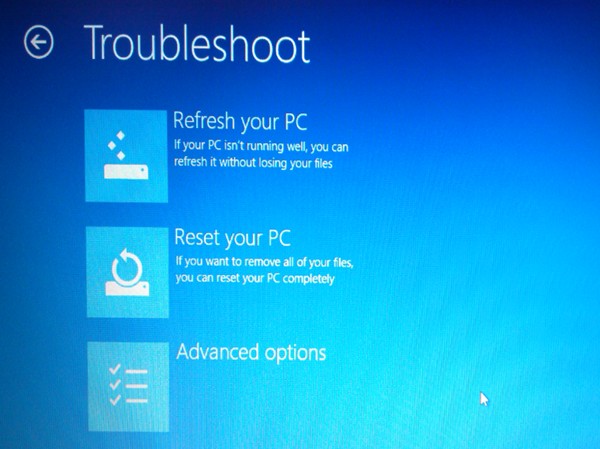
7. Click UEFI Firmware.
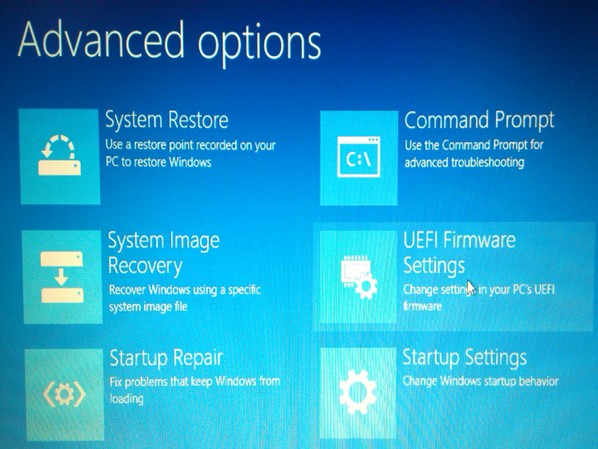
8. Choose Restart.
9. Now the BIOS setup utility interface is displayed.

 To enter BIOS by pressing Shift button + restarting the machine (applicable for Windows 8/8.1/10)
To enter BIOS by pressing Shift button + restarting the machine (applicable for Windows 8/8.1/10)
- Log out of Windows and go to the sign in screen.
- Hold down the Shift key on the keyboard while clicking the Power button on the screen. Continue to hold down the Shift key while clicking Restart.
- Hold down the Shift key. The computer will open a bluescreen with the option to continue.
- Click Troubleshoot --> Advanced options --> UEFI Firmware Settings --> Restart. The BIOS setup utility interface is displayed.
No comments:
Post a Comment