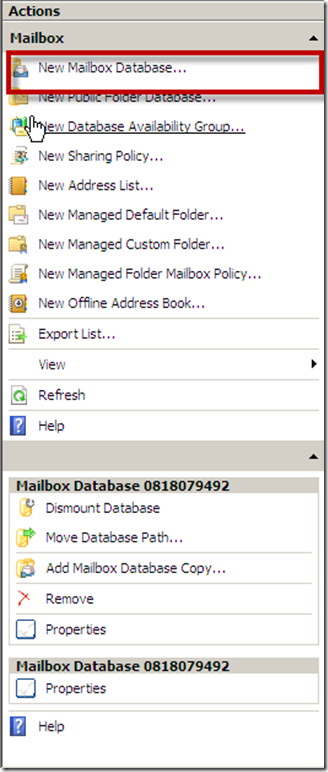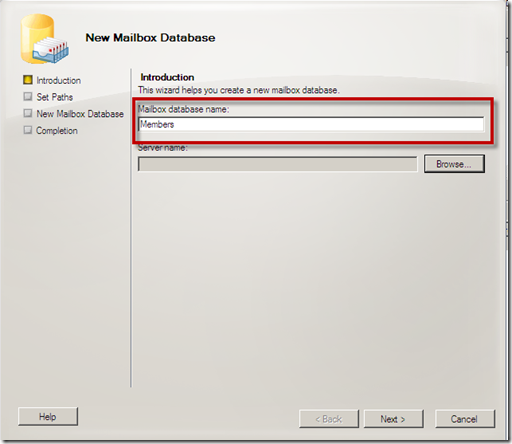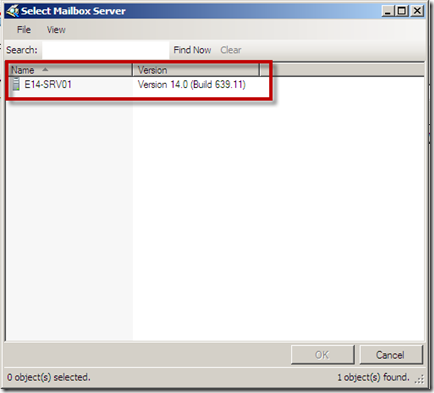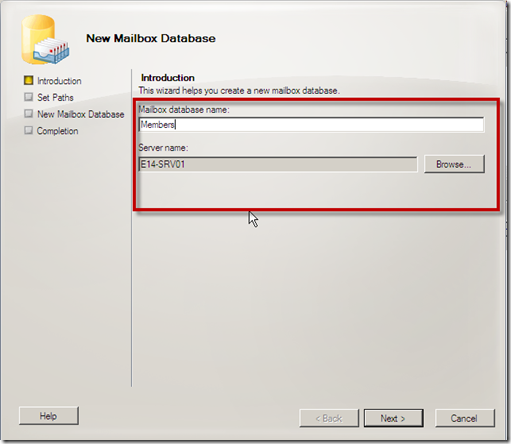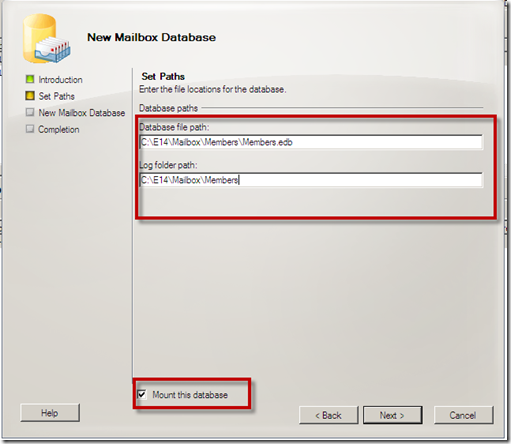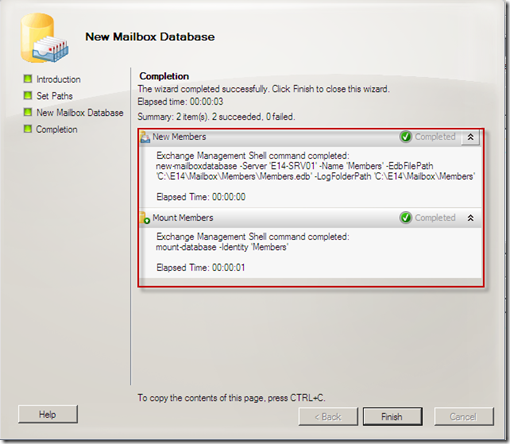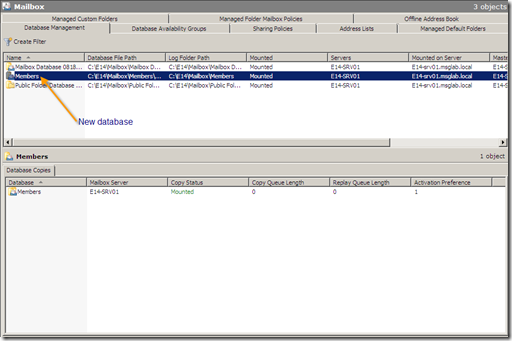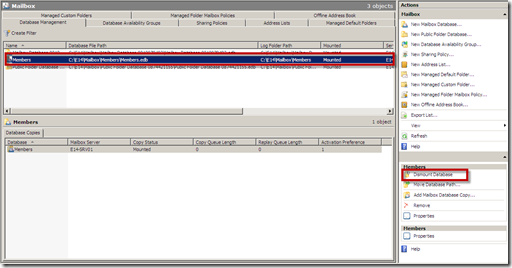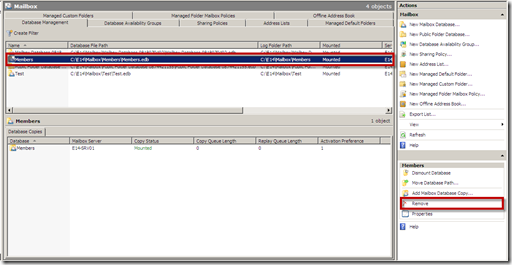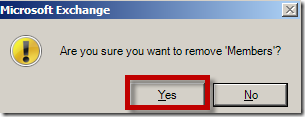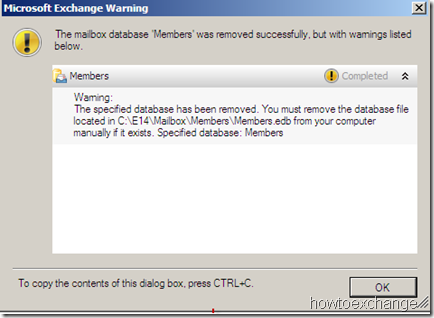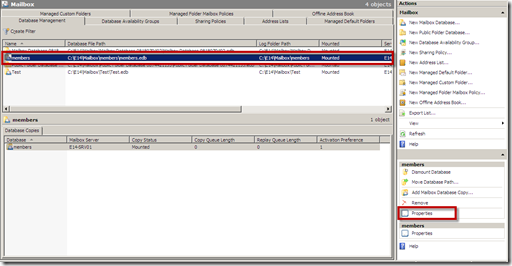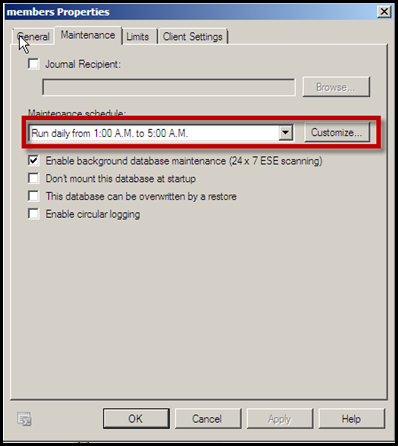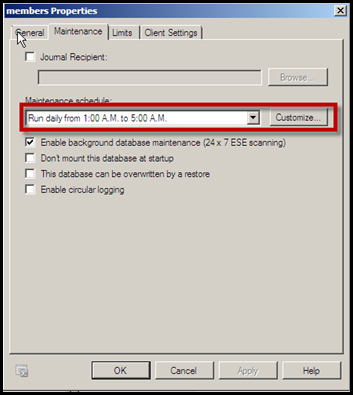Exchange 2007
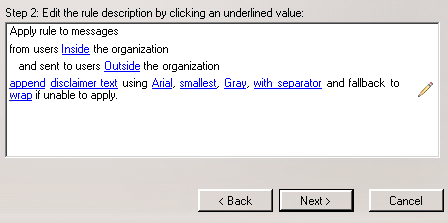
Disclaimer options in Exchange 2007
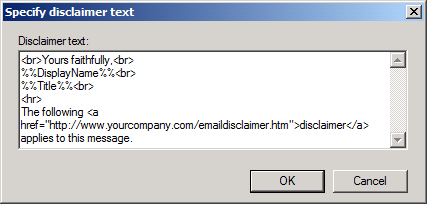
Disclaimer template text with HTML and variables in Exchange 2010
Exchange 2007 has the Transport Rules feature which you can use to set up a default disclaimer for each outgoing email message.
- Open the Exchange Management Console.
- In Organization Configuration select Hub Transport and then select the Transport Rules tab.
- In the Actions Pane click New Transport Rule…
- Name your rule and optionally add a Comment. For instance;
Name: Corporate disclaimer
Comment: This transport rule adds a standardized disclaimer text to all outgoing emails. - Press Next.
- On the Conditions screen select the following 2 conditions;
- from users inside or outside the organization
- sent to users inside or outside the organization
- In the bottom pane, modify the conditions so that they read;
- from users Inside the organization
- and sent to users Outside the organization
- Press Next.
- In the Actions screen select the action;
- append disclaimer text using font, size, color with separator and fall back to action if unable to apply.
- In the bottom pane you can modify the conditions to your preference.
- Click on disclaimer text to set your default text.
Note that the disclaimer text is Plain Text only so you can't type HTML code. If you want to add a link, you'll have to type it in full.
- Click on disclaimer text to set your default text.
- Once done, press Next.
- You can set any exception as you see fit. You can continue without any exceptions as well.
- Press Next.
- On the Create Rule screen you'll see the PowerShell command that will be executed when clicking the New button.
- After pressing the New button the wizard has been completed and a summary is shown. Assuming it completed successfully, your Transport Rule has been created and is active now. Clicking Finish will close the New Transport Rule dialog.
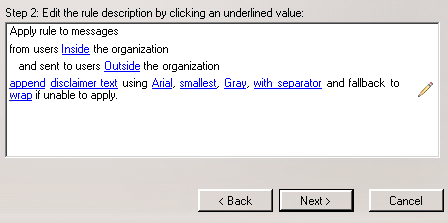
Disclaimer options in Exchange 2007
Exchange 2010
Exchange 2010 also has the Transport Rules feature just as Exchange 2007 but has support for some additional customization as well. The most notable regarding signatures is that HTML code is now supported and that you can also use user information that has been stored in Active Directory to construct the signature dynamically.
- Open the Exchange Management Console.
- In Organization Configuration select Hub Transport and then select the Transport Rules tab.
- In the Actions Pane click New Transport Rule…
- Name your rule and optionally add a Comment. For instance;
Name: Corporate signature
Comment: This transport rule adds a standardized signature and disclaimer text to all outgoing emails. - Press Next.
- On the Conditions screen select the following 2 conditions;
- from users that are inside or outside the organization
- sent to users that are inside or outside the organization, or partners
- In the bottom pane, modify the conditions so that they read;
- from users that are Inside the organization
- and sent to users that are Outside the organization
- Press Next.
- In the Actions screen select the action;
- append disclaimer text and fall back to action if unable to apply.
- In the bottom pane you can modify the conditions to your preference.
- Click on disclaimer text to insert your default disclaimer text and add variables to include user information (see below for an overview of variables which you can use).
Note that the disclaimer text allows you to use HTML code (including in-line CSS). This will allow you for instance to set different font size and colors for the signature and disclaimer part, add a horizontal line, hyperlink text or include a logo. - You can use up to 5000 characters
- When a Plain Text message is sent, the HTML tags are automatically stripped off.
- Click on disclaimer text to insert your default disclaimer text and add variables to include user information (see below for an overview of variables which you can use).
- Once done, press Next.
- You can set any exception as you see fit. You can continue without any exceptions as well.
- Press Next.
- On the Create Rule screen you'll see the PowerShell command that will be executed when clicking the New button.
- After pressing the New button the wizard has been completed and a summary is shown. Assuming it completed successfully, your Transport Rule has been created and is active now. Clicking Finish will close the New Transport Rule dialog.
Supported variables
You can use the following variables in your disclaimer text. When using them, place them between %% characters.
Example:
You can use the following variables in your disclaimer text. When using them, place them between %% characters.
Example:
%%DisplayName%%| UserLogonName DisplayName FirstName Initials LastName PhoneNumber OtherPhoneNumber HomePhoneNumber OtherHomePhoneNumber PagerNumber MobileNumber FaxNumber OtherFaxNumber | Street POBox City State ZipCode Country Title Department Manager Office Company Notes CustomAttribute1 – CustomAttribute15 |
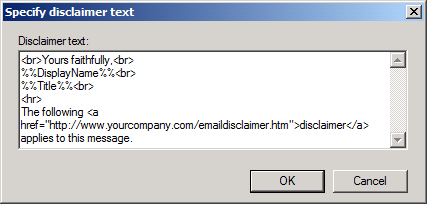
Disclaimer template text with HTML and variables in Exchange 2010
Outlook Signature deployment via script
If you are not using Exchange or are looking for a client (Outlook) level solution to generate your signatures, you can do this via a script. There are various ways to do this of course but there are a couple of common things to keep in mind when going for a custom script;
- The signature has to end up in the user's Signatures folder.
- A single signature contains a Plain Text, HTML and Rich Text version of your template with their corresponding file formats;
*.txt, *.htm and *.rtf - You'll need to query Active Directory via LDAP if you want to include user specific information.
- Consider how you want to update the signature. For instance;
Are you going to run the script each time at logon or only once and then users can run the script manually via a Start Menu shortcut? - Are you going to disable access to the Signature feature via Group Policies?
- Note that you cannot set the deployed signature as the default via Group Policies; this requires an additional script that queries the mail profile registry and sets the appropriate registry keys (see below script example for further details).
Below you'll find a sample script to help you on your way, it is not intended for use as-is.
'Option Explicit
On Error Resume Next
Dim strSigName
Dim strFullName, strTitle, strCompany, strTel, strFax, strEmail, strWeb, strCorpEmail
Dim boolUpdateStyle
'==========================================================================
' Some script variables
'==========================================================================
' Name signature
strSigName = "Standard Signature"
' If signature exists, overwrite (true) or leave alone (false)?
boolUpdateStyle = true
'==========================================================================
' Set some static information
'==========================================================================
' Company information
strCompany = "Your Company Name"
strTel = "+12 1234 567890"
strFax = "+12 9876 543210"
strWeb = "http://www.yourdomain.com"
' Fallback email address when no address is found
strCorpEmail = "contact@yourdomain.com"
'==========================================================================
' Read User's Active Directory information
'==========================================================================
Dim objSysInfo, objUser
Set objSysInfo = CreateObject("ADSystemInfo")
Set objUser = GetObject("LDAP://" & objSysInfo.Username)
strFullName = objUser.displayname
strTitle = objUser.title
strEmail = objuser.emailaddress
If Trim(strTitle) = "" Then strTitle = "_"
If Trim(strEmail) = "" Then strEmail = strCorpEmail
Set objUser = Nothing
Set objSysInfo = Nothing
'==========================================================================
' Get Signature Folder
'==========================================================================
Dim objShell
Set objShell = CreateObject("WScript.Shell")
strSigFolder = ObjShell.ExpandEnvironmentStrings("%appdata%") & "\Microsoft\Signatures\"
Set objShell = Nothing
'==========================================================================
' Get Signature Folder
'==========================================================================
Dim objFSO, objFile
Set objFSO = CreateObject("Scripting.FileSystemObject")
If Not (objFSO.FolderExists(strSigFolder)) Then
Call objFSO.CreateFolder(strSigFolder)
End If
strHTMFile = strSigFolder & strSigName & ".htm"
strRTFFile = strSigFolder & strSigName & ".rtf"
strTXTFile = strSigFolder & strSigName & ".txt"
'==========================================================================
' Create HTM File
'==========================================================================
'chr(47) = /
Err.Clear
Set objFile = objFSO.CreateTextFile(strHTMFile, boolUpdateStyle, False)
If Err.Number = 0 Then
objFile.Write " <" & Chr(47) & "title> <" & Chr(47) & "head> <body>"&vbCrLf</font></p>
<p style="margin-bottom: 1em; padding: 0px; border: 0px; vertical-align: baseline; ">
<font color="#031634" face="Arial, Helvetica, sans-serif" size="2"> objFile.Write "<p>
<span style=""FONT-SIZE: 10pt; COLOR:#1F497D; FONT-FAMILY: Calibri"">"&vbCrLf</font></p>
<p style="margin-bottom: 1em; padding: 0px; border: 0px; vertical-align: baseline; ">
<font color="#031634" face="Arial, Helvetica, sans-serif" size="2"> objFile.Write strFullName & "<br />"&vbCrLf</font></p>
<p style="margin-bottom: 1em; padding: 0px; border: 0px; vertical-align: baseline; ">
<font color="#031634" face="Arial, Helvetica, sans-serif" size="2"> objFile.Write strTitle & "<br />"&vbCrLf</font></p>
<p style="margin-bottom: 1em; padding: 0px; border: 0px; vertical-align: baseline; ">
<font color="#031634" face="Arial, Helvetica, sans-serif" size="2"> objFile.Write strCompany & "<br />"&vbCrLf</font></p>
<p style="margin-bottom: 1em; padding: 0px; border: 0px; vertical-align: baseline; ">
<font color="#031634" face="Arial, Helvetica, sans-serif" size="2"> objFile.Write "T: " & strTel & " F: " & strFax & "<br />"&vbCrLf</font></p>
<p style="margin-bottom: 1em; padding: 0px; border: 0px; vertical-align: baseline; ">
<font color="#031634" face="Arial, Helvetica, sans-serif" size="2"> objFile.Write "E: <a href=""mailto:" & strEmail & """ style=""FONT-SIZE: 10pt; COLOR:#1F497D; </font></p>
<p style="margin-bottom: 1em; padding: 0px; border: 0px; vertical-align: baseline; ">
<font color="#031634" face="Arial, Helvetica, sans-serif" size="2"><br></font></p>
<p style="margin-bottom: 1em; padding: 0px; border: 0px; vertical-align: baseline; ">
<font color="#031634" face="Arial, Helvetica, sans-serif" size="2">FONT-FAMILY: Calibri"""</font></p>
<p style="margin-bottom: 1em; padding: 0px; border: 0px; vertical-align: baseline; ">
<font color="#031634" face="Arial, Helvetica, sans-serif" size="2"> objFile.Write ">" & strEmail & "<" & Chr(47) & "a>"&vbCrLf</font></p>
<p style="margin-bottom: 1em; padding: 0px; border: 0px; vertical-align: baseline; ">
<font color="#031634" face="Arial, Helvetica, sans-serif" size="2"> objFile.Write " <a href=""" &strWeb & """ style=""FONT-SIZE: 10pt; COLOR:#1F497D; FONT-FAMILY: </font></p>
<p style="margin-bottom: 1em; padding: 0px; border: 0px; vertical-align: baseline; ">
<font color="#031634" face="Arial, Helvetica, sans-serif" size="2"><br></font></p>
<p style="margin-bottom: 1em; padding: 0px; border: 0px; vertical-align: baseline; ">
<font color="#031634" face="Arial, Helvetica, sans-serif" size="2">Calibri"""</font></p>
<p style="margin-bottom: 1em; padding: 0px; border: 0px; vertical-align: baseline; ">
<font color="#031634" face="Arial, Helvetica, sans-serif" size="2"> objFile.Write ">" & strWeb & "<" & Chr(47) & "a>"&vbCrLf</font></p>
<p style="margin-bottom: 1em; padding: 0px; border: 0px; vertical-align: baseline; ">
<font color="#031634" face="Arial, Helvetica, sans-serif" size="2"> objFile.Write "<" & Chr(47) & "p>"&vbCrLf</font></p>
<p style="margin-bottom: 1em; padding: 0px; border: 0px; vertical-align: baseline; ">
<font color="#031634" face="Arial, Helvetica, sans-serif" size="2"> objFile.Write "<span style=""FONT-SIZE: 10pt; COLOR: Green; FONT-FAMILY: Calibri"">"&vbCrLf</font></p>
<p style="margin-bottom: 1em; padding: 0px; border: 0px; vertical-align: baseline; ">
<font color="#031634" face="Arial, Helvetica, sans-serif" size="2"> objFile.Write "<span style=""FONT-SIZE: 18pt; COLOR: Green; FONT-FAMILY: Webdings"">P<" & Chr(47) & </font></p>
<p style="margin-bottom: 1em; padding: 0px; border: 0px; vertical-align: baseline; ">
<font color="#031634" face="Arial, Helvetica, sans-serif" size="2"><br></font></p>
<p style="margin-bottom: 1em; padding: 0px; border: 0px; vertical-align: baseline; ">
<font color="#031634" face="Arial, Helvetica, sans-serif" size="2">"span>"&vbCrLf</font></p>
<p style="margin-bottom: 1em; padding: 0px; border: 0px; vertical-align: baseline; ">
<font color="#031634" face="Arial, Helvetica, sans-serif" size="2"> objFile.Write "Please consider the environment - do you really need to print this email?<br />"&vbCrLf</font></p>
<p style="margin-bottom: 1em; padding: 0px; border: 0px; vertical-align: baseline; ">
<font color="#031634" face="Arial, Helvetica, sans-serif" size="2"> objFile.Write "<" & Chr(47) & "span><" & Chr(47) & "p>"&vbCrLf</font></p>
<p style="margin-bottom: 1em; padding: 0px; border: 0px; vertical-align: baseline; ">
<font color="#031634" face="Arial, Helvetica, sans-serif" size="2"> objFile.Write "<" & Chr(47) & "body> <" & Chr(47) & "html> "&vbCrLf</font></p>
<p style="margin-bottom: 1em; padding: 0px; border: 0px; vertical-align: baseline; ">
<font color="#031634" face="Arial, Helvetica, sans-serif" size="2"> objFile.close</font></p>
<p style="margin-bottom: 1em; padding: 0px; border: 0px; vertical-align: baseline; ">
<font color="#031634" face="Arial, Helvetica, sans-serif" size="2"> End If</font></p>
<p style="margin-bottom: 1em; padding: 0px; border: 0px; vertical-align: baseline; ">
<font color="#031634" face="Arial, Helvetica, sans-serif" size="2"><br></font></p>
<p style="margin-bottom: 1em; padding: 0px; border: 0px; vertical-align: baseline; ">
<font color="#031634" face="Arial, Helvetica, sans-serif" size="2"><br></font></p>
<p style="margin-bottom: 1em; padding: 0px; border: 0px; vertical-align: baseline; ">
<font color="#031634" face="Arial, Helvetica, sans-serif" size="2">'==========================================================================</font></p>
<p style="margin-bottom: 1em; padding: 0px; border: 0px; vertical-align: baseline; ">
<font color="#031634" face="Arial, Helvetica, sans-serif" size="2">' Create TXT File</font></p>
<p style="margin-bottom: 1em; padding: 0px; border: 0px; vertical-align: baseline; ">
<font color="#031634" face="Arial, Helvetica, sans-serif" size="2">'==========================================================================</font></p>
<p style="margin-bottom: 1em; padding: 0px; border: 0px; vertical-align: baseline; ">
<font color="#031634" face="Arial, Helvetica, sans-serif" size="2"> Err.Clear</font></p>
<p style="margin-bottom: 1em; padding: 0px; border: 0px; vertical-align: baseline; ">
<font color="#031634" face="Arial, Helvetica, sans-serif" size="2"> Set objFile = objFSO.CreateTextFile(strTXTFile, boolUpdateStyle, False)</font></p>
<p style="margin-bottom: 1em; padding: 0px; border: 0px; vertical-align: baseline; ">
<font color="#031634" face="Arial, Helvetica, sans-serif" size="2"> If Err.Number = 0 Then</font></p>
<p style="margin-bottom: 1em; padding: 0px; border: 0px; vertical-align: baseline; ">
<font color="#031634" face="Arial, Helvetica, sans-serif" size="2"> objFile.Write strFullName & vbCrLf</font></p>
<p style="margin-bottom: 1em; padding: 0px; border: 0px; vertical-align: baseline; ">
<font color="#031634" face="Arial, Helvetica, sans-serif" size="2"> objFile.Write strTitle & vbCrLf</font></p>
<p style="margin-bottom: 1em; padding: 0px; border: 0px; vertical-align: baseline; ">
<font color="#031634" face="Arial, Helvetica, sans-serif" size="2"> objFile.Write strCompany & vbCrLf</font></p>
<p style="margin-bottom: 1em; padding: 0px; border: 0px; vertical-align: baseline; ">
<font color="#031634" face="Arial, Helvetica, sans-serif" size="2"> objFile.Write "T: " & strTel & " F: " & strFax & vbCrLf</font></p>
<p style="margin-bottom: 1em; padding: 0px; border: 0px; vertical-align: baseline; ">
<font color="#031634" face="Arial, Helvetica, sans-serif" size="2"> objFile.Write "E: " & strEmail & vbCrLf</font></p>
<p style="margin-bottom: 1em; padding: 0px; border: 0px; vertical-align: baseline; ">
<font color="#031634" face="Arial, Helvetica, sans-serif" size="2"> objFile.Write strWeb & vbCrLf & vbCrLf</font></p>
<p style="margin-bottom: 1em; padding: 0px; border: 0px; vertical-align: baseline; ">
<font color="#031634" face="Arial, Helvetica, sans-serif" size="2"> objFile.Write "Please consider the environment - do you really need to print this email?" & vbCrLf</font></p>
<p style="margin-bottom: 1em; padding: 0px; border: 0px; vertical-align: baseline; ">
<font color="#031634" face="Arial, Helvetica, sans-serif" size="2"> objFile.close</font></p>
<p style="margin-bottom: 1em; padding: 0px; border: 0px; vertical-align: baseline; ">
<font color="#031634" face="Arial, Helvetica, sans-serif" size="2"> End If</font></p>
<p style="margin-bottom: 1em; padding: 0px; border: 0px; vertical-align: baseline; ">
<font color="#031634" face="Arial, Helvetica, sans-serif" size="2"><br></font></p>
<p style="margin-bottom: 1em; padding: 0px; border: 0px; vertical-align: baseline; ">
<font color="#031634" face="Arial, Helvetica, sans-serif" size="2"><br></font></p>
<p style="margin-bottom: 1em; padding: 0px; border: 0px; vertical-align: baseline; ">
<font color="#031634" face="Arial, Helvetica, sans-serif" size="2">'==========================================================================</font></p>
<p style="margin-bottom: 1em; padding: 0px; border: 0px; vertical-align: baseline; ">
<font color="#031634" face="Arial, Helvetica, sans-serif" size="2">' Create RTF File</font></p>
<p style="margin-bottom: 1em; padding: 0px; border: 0px; vertical-align: baseline; ">
<font color="#031634" face="Arial, Helvetica, sans-serif" size="2">'==========================================================================</font></p>
<p style="margin-bottom: 1em; padding: 0px; border: 0px; vertical-align: baseline; ">
<font color="#031634" face="Arial, Helvetica, sans-serif" size="2"> Err.Clear</font></p>
<p style="margin-bottom: 1em; padding: 0px; border: 0px; vertical-align: baseline; ">
<font color="#031634" face="Arial, Helvetica, sans-serif" size="2"> Set objFile = objFSO.CreateTextFile(strRTFFile, boolUpdateStyle, False)</font></p>
<p style="margin-bottom: 1em; padding: 0px; border: 0px; vertical-align: baseline; ">
<font color="#031634" face="Arial, Helvetica, sans-serif" size="2"> If Err.Number = 0 Then</font></p>
<p style="margin-bottom: 1em; padding: 0px; border: 0px; vertical-align: baseline; ">
<font color="#031634" face="Arial, Helvetica, sans-serif" size="2"> objfile.write "{\rtf1\ansi\ansicpg1252\deff0\deflang1033{\fonttbl{\f0\fswiss\fprq2\fcharset0 Calibri;}</font></p>
<p style="margin-bottom: 1em; padding: 0px; border: 0px; vertical-align: baseline; ">
<font color="#031634" face="Arial, Helvetica, sans-serif" size="2"><br></font></p>
<p style="margin-bottom: 1em; padding: 0px; border: 0px; vertical-align: baseline; ">
<font color="#031634" face="Arial, Helvetica, sans-serif" size="2">{\f1\froman\fprq2\fcharset2 Webdings;}}" & vbCrLF</font></p>
<p style="margin-bottom: 1em; padding: 0px; border: 0px; vertical-align: baseline; ">
<font color="#031634" face="Arial, Helvetica, sans-serif" size="2"> objfile.write "{\colortbl;\red031\green073\blue125;\red0\green0\blue255;\red0\green128\blue0;}" & </font></p>
<p style="margin-bottom: 1em; padding: 0px; border: 0px; vertical-align: baseline; ">
<font color="#031634" face="Arial, Helvetica, sans-serif" size="2"><br></font></p>
<p style="margin-bottom: 1em; padding: 0px; border: 0px; vertical-align: baseline; ">
<font color="#031634" face="Arial, Helvetica, sans-serif" size="2">vbCrLF</font></p>
<p style="margin-bottom: 1em; padding: 0px; border: 0px; vertical-align: baseline; ">
<font color="#031634" face="Arial, Helvetica, sans-serif" size="2"> objfile.write "{\*\generator Msftedit 5.41.15.1507;}\viewkind4\uc1\pard</font></p>
<p style="margin-bottom: 1em; padding: 0px; border: 0px; vertical-align: baseline; ">
<font color="#031634" face="Arial, Helvetica, sans-serif" size="2"><br></font></p>
<p style="margin-bottom: 1em; padding: 0px; border: 0px; vertical-align: baseline; ">
<font color="#031634" face="Arial, Helvetica, sans-serif" size="2">\sb100\sa100\cf1\lang2057\f0\fs20 " & strFullName & "\line "</font></p>
<p style="margin-bottom: 1em; padding: 0px; border: 0px; vertical-align: baseline; ">
<font color="#031634" face="Arial, Helvetica, sans-serif" size="2"> objfile.write strTitle & "\line " & strCompany & "\line T: " & strTel & " F: " & strFax & "\line E: "</font></p>
<p style="margin-bottom: 1em; padding: 0px; border: 0px; vertical-align: baseline; ">
<font color="#031634" face="Arial, Helvetica, sans-serif" size="2"> objfile.write "{\field{\*\fldinst{HYPERLINK ""mailto:" & strEmail & """}}{\fldrslt{\ul " & strEmail & </font></p>
<p style="margin-bottom: 1em; padding: 0px; border: 0px; vertical-align: baseline; ">
<font color="#031634" face="Arial, Helvetica, sans-serif" size="2"><br></font></p>
<p style="margin-bottom: 1em; padding: 0px; border: 0px; vertical-align: baseline; ">
<font color="#031634" face="Arial, Helvetica, sans-serif" size="2">"}}}\ulnone\f0\fs20 "</font></p>
<p style="margin-bottom: 1em; padding: 0px; border: 0px; vertical-align: baseline; ">
<font color="#031634" face="Arial, Helvetica, sans-serif" size="2"> objfile.write "{\field{\*\fldinst{HYPERLINK """ & strWeb & """}}{\fldrslt{\ul " & strWeb & "}}}\ulnone</font></p>
<p style="margin-bottom: 1em; padding: 0px; border: 0px; vertical-align: baseline; ">
<font color="#031634" face="Arial, Helvetica, sans-serif" size="2"><br></font></p>
<p style="margin-bottom: 1em; padding: 0px; border: 0px; vertical-align: baseline; ">
<font color="#031634" face="Arial, Helvetica, sans-serif" size="2">\f0\fs20\par" & vbCrLF</font></p>
<p style="margin-bottom: 1em; padding: 0px; border: 0px; vertical-align: baseline; ">
<font color="#031634" face="Arial, Helvetica, sans-serif" size="2"> objfile.write "\cf3\f1\fs36 P\fs20 \f0 Please consider the environment - do you really need to print </font></p>
<p style="margin-bottom: 1em; padding: 0px; border: 0px; vertical-align: baseline; ">
<font color="#031634" face="Arial, Helvetica, sans-serif" size="2"><br></font></p>
<p style="margin-bottom: 1em; padding: 0px; border: 0px; vertical-align: baseline; ">
<font color="#031634" face="Arial, Helvetica, sans-serif" size="2">this email?\par" & vbCrLF</font></p>
<p style="margin-bottom: 1em; padding: 0px; border: 0px; vertical-align: baseline; ">
<font color="#031634" face="Arial, Helvetica, sans-serif" size="2"> objfile.write "\pard\cf1\lang1033\par" & vbCrLF</font></p>
<p style="margin-bottom: 1em; padding: 0px; border: 0px; vertical-align: baseline; ">
<font color="#031634" face="Arial, Helvetica, sans-serif" size="2"> objfile.write "}" & vbCrLF</font></p>
<p style="margin-bottom: 1em; padding: 0px; border: 0px; vertical-align: baseline; ">
<font color="#031634" face="Arial, Helvetica, sans-serif" size="2"> objFile.close</font></p>
<p style="margin-bottom: 1em; padding: 0px; border: 0px; vertical-align: baseline; ">
<font color="#031634" face="Arial, Helvetica, sans-serif" size="2"> End If</font></p>
<p style="margin-bottom: 1em; padding: 0px; border: 0px; vertical-align: baseline; ">
<font color="#031634" face="Arial, Helvetica, sans-serif" size="2"><br></font></p>
<p style="margin-bottom: 1em; padding: 0px; border: 0px; vertical-align: baseline; ">
<font color="#031634" face="Arial, Helvetica, sans-serif" size="2"><br></font></p>
<p style="margin-bottom: 1em; padding: 0px; border: 0px; vertical-align: baseline; ">
<font color="#031634" face="Arial, Helvetica, sans-serif" size="2">'==========================================================================</font></p>
<p style="margin-bottom: 1em; padding: 0px; border: 0px; vertical-align: baseline; ">
<font color="#031634" face="Arial, Helvetica, sans-serif" size="2">' Tidy-up</font></p>
<p style="margin-bottom: 1em; padding: 0px; border: 0px; vertical-align: baseline; ">
<font color="#031634" face="Arial, Helvetica, sans-serif" size="2">'==========================================================================</font></p>
<p style="margin-bottom: 1em; padding: 0px; border: 0px; vertical-align: baseline; ">
<font color="#031634" face="Arial, Helvetica, sans-serif" size="2"> set objFile = Nothing</font></p>
<p style="margin-bottom: 1em; padding: 0px; border: 0px; vertical-align: baseline; ">
<font color="#031634" face="Arial, Helvetica, sans-serif" size="2"> set objFSO = Nothing</font></p>
<p style="font-style: normal; margin-bottom: 1em; padding: 0px; border: 0px; vertical-align: baseline; ">
<br></p>
<p>
</p>
<p style="color: rgb(3, 22, 52); font-family: inherit; font-size: 13px; font-style: normal; margin-bottom: 1em; padding: 0px; border: 0px; vertical-align: baseline; ">
<br></p>
<p style="color: rgb(3, 22, 52); font-family: inherit; font-size: 13px; font-style: normal; margin-bottom: 1em; padding: 0px; border: 0px; vertical-align: baseline; ">
<strong>Set generated signature as the default signature<br></strong>As mentioned before, you'll require an additional script if you want to set the generated signature directly as the default in Outlook without any additional user interaction. This additional script can be simplified if all your mail profiles are named the same in your organizations and have been created by a prf-script via the Office Resource Kit (ORT) or Office Customization Tool (OCT).</p>
<p style="color: rgb(3, 22, 52); font-family: inherit; font-size: 13px; font-style: normal; margin-bottom: 1em; padding: 0px; border: 0px; vertical-align: baseline; ">
When you automated the mail profile creation process, then it could be that the mail profile registry is structured in the same way on all your clients. Setting the created signature as the default can then be done via an import of exported <a href="http://msoutlook.info/question/290" target="_blank" title="Editing the Registry" style="margin: 0px; padding: 0px; border: 0px; font-weight: bold; font-style: inherit; font-family: inherit; vertical-align: baseline; color: rgb(0, 130, 206); text-decoration: none; ">registry</a> keys. If not, you'll have to query the mail profile registry keys via a vbs-script and set the values accordingly. The registry keys involved are structured in the following way;</p>
<p style="color: rgb(3, 22, 52); font-family: inherit; font-size: 13px; font-style: normal; margin-bottom: 1em; padding: 0px; border: 0px; vertical-align: baseline; ">
Key: <code style="margin: 0px; padding: 0px 3px; border: 0px; font-size: 12px; font-family: Consolas, Monaco, 'Courier New', monospace; vertical-align: baseline; line-height: 1.25; background-color: rgb(238, 238, 238); ">HKEY_CURRENT_USER\Software\Microsoft\Windows NT\CurrentVersion\Windows Messaging Subsystem\Profiles\<em style="margin: 0px; padding: 0px; border: 0px; font-family: inherit; vertical-align: baseline; "><profilename></em>\9375CFF0413111d3B88A00104B2A6676\<em style="margin: 0px; padding: 0px; border: 0px; font-family: inherit; vertical-align: baseline; "><########></em></code></p>
<p style="color: rgb(3, 22, 52); font-family: inherit; font-size: 13px; font-style: normal; margin-bottom: 1em; padding: 0px; border: 0px; vertical-align: baseline; ">
In the key, replace <em style="margin: 0px; padding: 0px; border: 0px; font-family: inherit; vertical-align: baseline; "><profilename></em> with the default mail profile name for your company and<em style="margin: 0px; padding: 0px; border: 0px; font-family: inherit; vertical-align: baseline; "><########></em> with the number representing the mail account ID to be configured with the default signature.</p>
<p style="color: rgb(3, 22, 52); font-family: inherit; font-size: 13px; font-style: normal; margin-bottom: 1em; padding: 0px; border: 0px; vertical-align: baseline; ">
In this key set the following value names and types;<br>Value name: New Signature<br>Value name: Reply-Forward Signature<br>Value type: REG_BINARY</p>
<p style="color: rgb(3, 22, 52); font-family: inherit; font-size: 13px; font-style: normal; margin-bottom: 1em; padding: 0px; border: 0px; vertical-align: baseline; ">
As for the value for this key, since these are binary keys, the easiest would be to export these 2 values from a correctly configured machine to determine their corresponding value.</p>
<p>
</p>
<p style="margin-bottom: 1em; padding: 0px; border: 0px; font-size: 13px; font-family: Arial, Helvetica, sans-serif; vertical-align: baseline; color: rgb(3, 22, 52); background-color: rgb(255, 255, 255); ">
<em style="margin: 0px; padding: 0px; border: 0px; font-family: inherit; vertical-align: baseline; "><br></em></p>
</div>
</DIV>