Step 1 Change BIOS Setting
- Enter BIOS (Recommended way to enter BIOS - ideapad).
- Open the Exit menu (try to use Tab key or PgUp, PgDn, or arrow keys to switch). Set OS Optimized Defaults to Other OS, or go to the Boot tab. Set the Boot Mode to Legacy Support, then set USB Boot to Enabled.
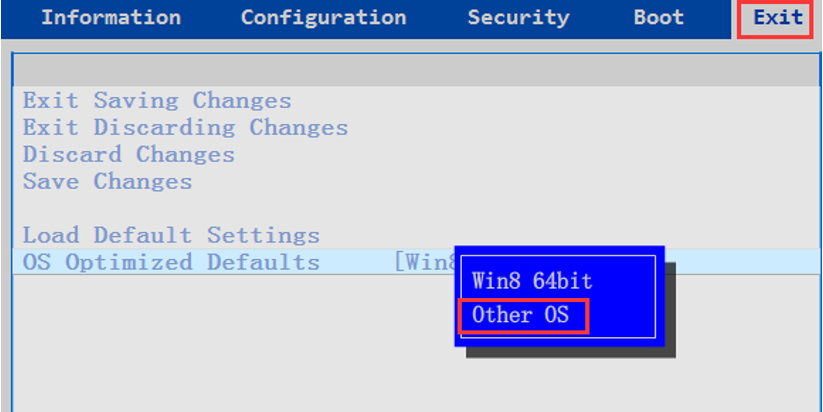
- Press F9 (Fn+F9) to Load Default Settings, then press F10 (Fn+F10) to save the BIOS.
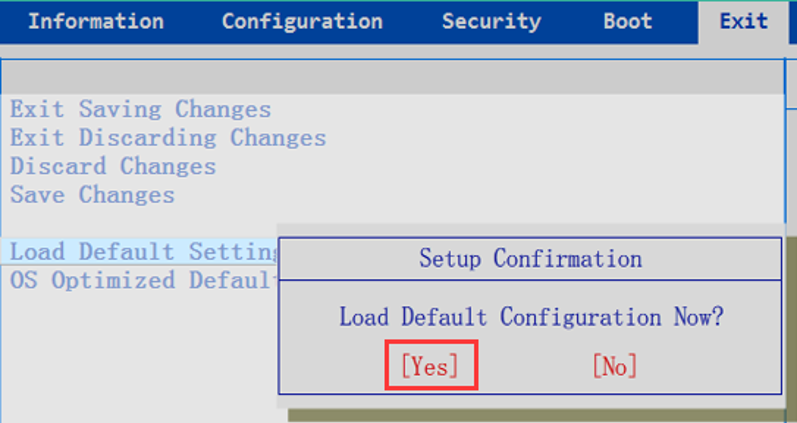
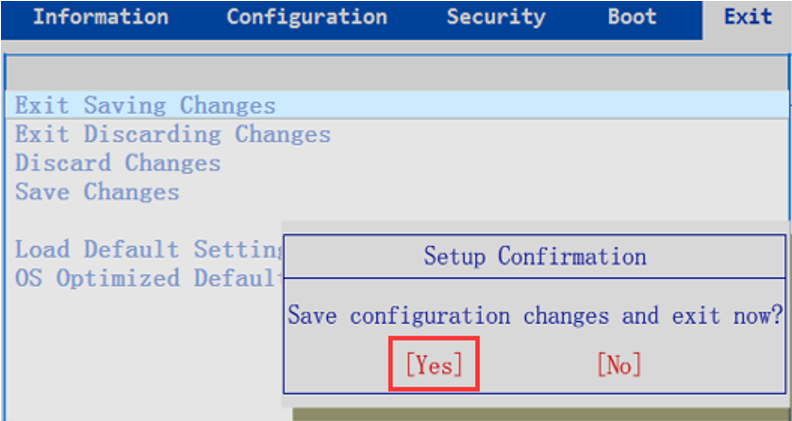
Step 2 Enter Boot Menu with Function Key or Novo Button
Option 1: Plug in Windows 7 bootable USB disk (USB Stick). Restart the PC, then press F12 (Fn+F12) to boot from USB disk.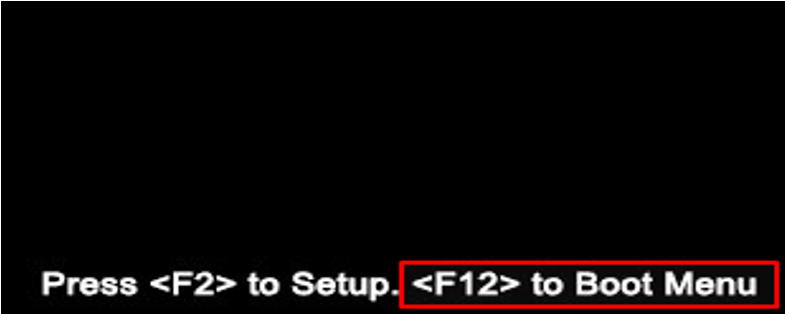
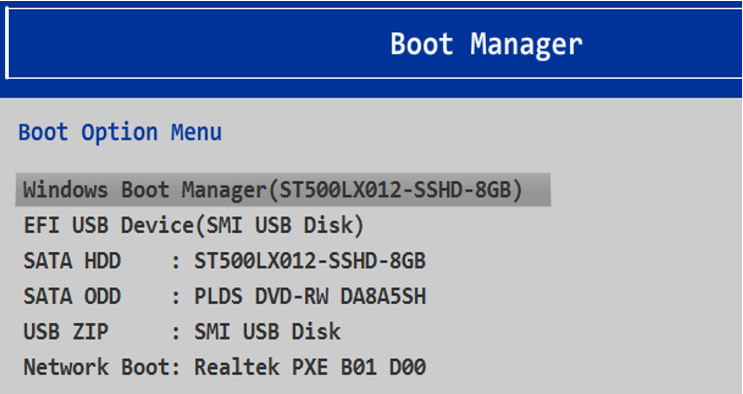
Option 2:
- Plug in Windows 7 bootable USB disk (USB Stick). Shut down the machine first, then press Novo Button;
Note: The Novo button allows the PC to power on and go straight to Boot mode.

- Choose Boot Menu. Select boot from USB disk.
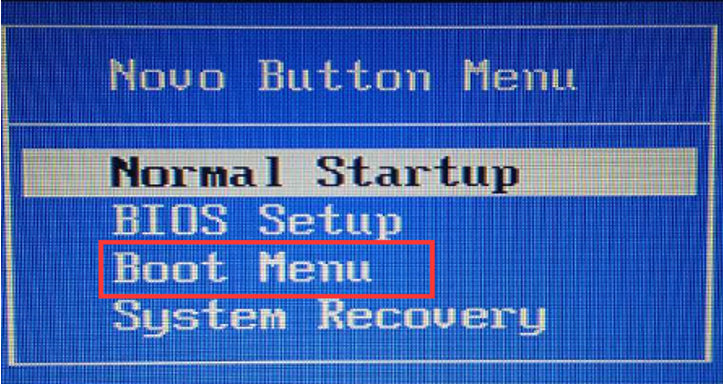
Booting from the USB drive for reinstalling Windows 7 should have been enabled.
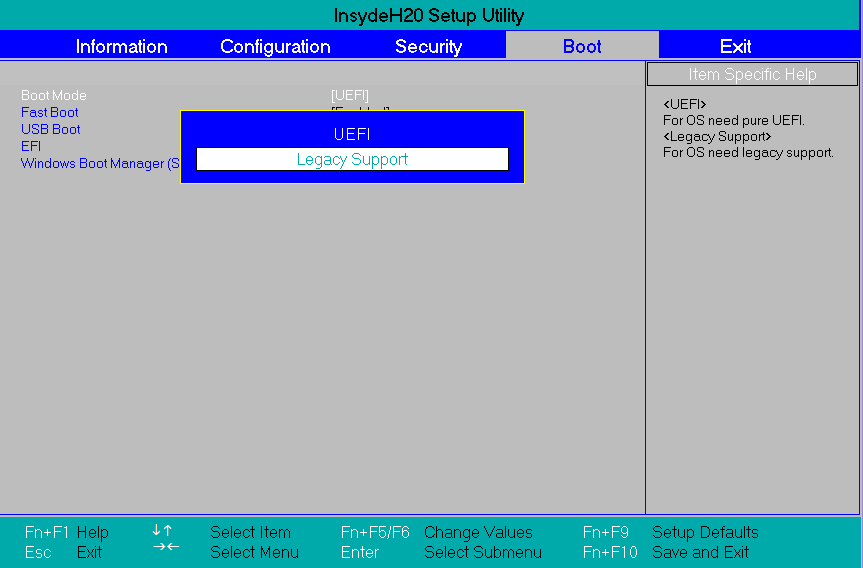
No comments:
Post a Comment