When you run the System File Checker using the /Scannow parameter from an elevated Command Prompt, the following error may occur. Additionally, you may experience problems running Windows Installer Setup files and installing fixes from Windows Update.
Windows Resource Protection could not start the repair service
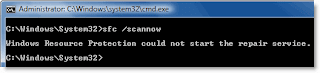
This happens if the TrustedInstaller (Windows Modules Installer) service is disabled. Use these steps to reset the service startup type.
1. Click Start, type Services.msc
2. Double-click Windows Modules Installer
3. Set its Startup type to Manual
4. Click OK.
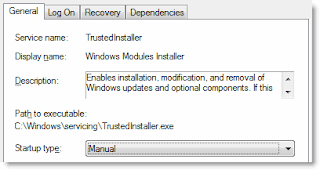
The TrustedInstaller service has full access to Windows Resource Protection (WRP) files and registry keys, and this services needs to be running in order to restore missing or corrupted WRP resources. The TrustedInstaller service starts on-demand when running the System File Checker.
Did not work.
ReplyDeletesame here
ReplyDelete