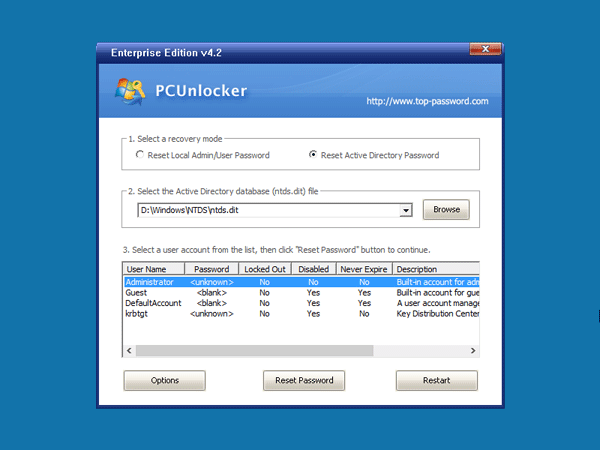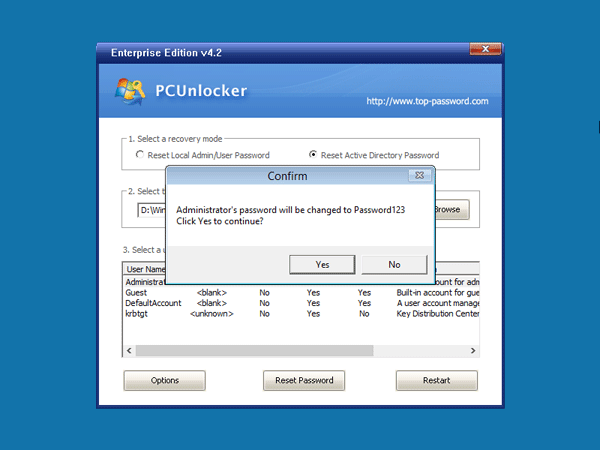| 41 |
Default
Optional
Notes: Microsoft Stream |
No |
*.microsoftstream.com |
TCP: 443 |
| 43 |
Default
Optional
Notes: Microsoft Stream 3rd party integration (including CDNs) |
No |
nps.onyx.azure.net |
TCP: 443 |
| 44 |
Default
Optional
Notes: Microsoft Stream - unauthenticated |
No |
*.azureedge.net, *.media.azure.net, *.streaming.mediaservices.windows.net |
TCP: 443 |
| 45 |
Default
Optional
Notes: Microsoft Stream |
No |
*.keydelivery.mediaservices.windows.net |
TCP: 443 |
| 46 |
Allow
Required |
Yes |
*.officeapps.live.com, *.online.office.com, office.live.com
13.107.6.171/32,
13.107.18.15/32, 13.107.140.6/32, 52.108.0.0/14, 52.238.106.116/32,
52.244.37.168/32, 52.244.203.72/32, 52.244.207.172/32,
52.244.223.198/32, 52.247.150.191/32, 2603:1010:2::cb/128,
2603:1010:200::c7/128, 2603:1020:200::682f:a0fd/128,
2603:1020:201:9::c6/128, 2603:1020:600::a1/128, 2603:1020:700::a2/128,
2603:1020:800:2::6/128, 2603:1020:900::8/128, 2603:1030:7::749/128,
2603:1030:800:5::bfee:ad3c/128, 2603:1030:f00::17/128,
2603:1030:1000::21a/128, 2603:1040:200::4f3/128, 2603:1040:401::762/128,
2603:1040:601::60f/128, 2603:1040:a01::1e/128, 2603:1040:c01::28/128,
2603:1040:e00:1::2f/128, 2603:1040:f00::1f/128, 2603:1050:1::cd/128,
2620:1ec:c::15/128, 2620:1ec:8fc::6/128, 2620:1ec:a92::171/128,
2a01:111:f100:2000::a83e:3019/128, 2a01:111:f100:2002::8975:2d79/128,
2a01:111:f100:2002::8975:2da8/128, 2a01:111:f100:7000::6fdd:6cd5/128,
2a01:111:f100:a004::bfeb:88cf/128 |
TCP: 443, 80 |
| 47 |
Default
Required |
No |
*.cdn.office.net, contentstorage.osi.office.net |
TCP: 443 |
| 49 |
Default
Required |
No |
*.onenote.com |
TCP: 443 |
| 50 |
Default
Optional
Notes: OneNote notebooks (wildcards) |
No |
*.microsoft.com, *.office.net |
TCP: 443 |
| 51 |
Default
Required |
No |
*cdn.onenote.net |
TCP: 443 |
| 53 |
Default
Required |
No |
ajax.aspnetcdn.com, apis.live.net, officeapps.live.com, www.onedrive.com |
TCP: 443 |
| 56 |
Allow
Required |
Yes |
*.auth.microsoft.com, *.msftidentity.com, *.msidentity.com,
account.activedirectory.windowsazure.com,
accounts.accesscontrol.windows.net, adminwebservice.microsoftonline.com,
api.passwordreset.microsoftonline.com,
autologon.microsoftazuread-sso.com, becws.microsoftonline.com,
ccs.login.microsoftonline.com, clientconfig.microsoftonline-p.net,
companymanager.microsoftonline.com, device.login.microsoftonline.com,
graph.microsoft.com, graph.windows.net, login.microsoft.com,
login.microsoftonline.com, login.microsoftonline-p.com,
login.windows.net, logincert.microsoftonline.com,
loginex.microsoftonline.com, login-us.microsoftonline.com,
nexus.microsoftonline-p.com, passwordreset.microsoftonline.com,
provisioningapi.microsoftonline.com
20.190.128.0/18,
40.126.0.0/18, 2603:1006:2000::/48, 2603:1007:200::/48,
2603:1016:1400::/48, 2603:1017::/48, 2603:1026:3000::/48,
2603:1027:1::/48, 2603:1036:3000::/48, 2603:1037:1::/48,
2603:1046:2000::/48, 2603:1047:1::/48, 2603:1056:2000::/48,
2603:1057:2::/48 |
TCP: 443, 80 |
| 59 |
Default
Required |
No |
*.hip.live.com, *.microsoftonline.com,
*.microsoftonline-p.com, *.msauth.net, *.msauthimages.net, *.msecnd.net,
*.msftauth.net, *.msftauthimages.net, *.phonefactor.net,
enterpriseregistration.windows.net, management.azure.com,
policykeyservice.dc.ad.msft.net |
TCP: 443, 80 |
| 64 |
Allow
Required |
Yes |
*.compliance.microsoft.com, *.protection.office.com,
*.security.microsoft.com, compliance.microsoft.com,
defender.microsoft.com, protection.office.com, security.microsoft.com
52.108.0.0/14,
2603:1006:1400::/40, 2603:1016:2400::/40, 2603:1026:2400::/40,
2603:1036:2400::/40, 2603:1046:1400::/40, 2603:1056:1400::/40,
2a01:111:200a:a::/64, 2a01:111:2035:8::/64, 2a01:111:f406:1::/64,
2a01:111:f406:c00::/64, 2a01:111:f406:1004::/64,
2a01:111:f406:1805::/64, 2a01:111:f406:3404::/64,
2a01:111:f406:8000::/64, 2a01:111:f406:8801::/64,
2a01:111:f406:a003::/64 |
TCP: 443 |
| 65 |
Allow
Required |
Yes |
account.office.net
52.108.0.0/14,
2603:1006:1400::/40, 2603:1016:2400::/40, 2603:1026:2400::/40,
2603:1036:2400::/40, 2603:1046:1400::/40, 2603:1056:1400::/40,
2a01:111:200a:a::/64, 2a01:111:2035:8::/64, 2a01:111:f406:1::/64,
2a01:111:f406:c00::/64, 2a01:111:f406:1004::/64,
2a01:111:f406:1805::/64, 2a01:111:f406:3404::/64,
2a01:111:f406:8000::/64, 2a01:111:f406:8801::/64,
2a01:111:f406:a003::/64 |
TCP: 443, 80 |
| 66 |
Default
Required |
No |
*.portal.cloudappsecurity.com, suite.office.net |
TCP: 443 |
| 67 |
Default
Optional
Notes: Security and Compliance Center eDiscovery export |
No |
*.blob.core.windows.net |
TCP: 443 |
| 68 |
Default
Optional
Notes: Portal and shared: 3rd party office integration. (including CDNs) |
No |
firstpartyapps.oaspapps.com,
prod.firstpartyapps.oaspapps.com.akadns.net,
telemetryservice.firstpartyapps.oaspapps.com,
wus-firstpartyapps.oaspapps.com |
TCP: 443 |
| 69 |
Default
Required |
No |
*.aria.microsoft.com, *.events.data.microsoft.com |
TCP: 443 |
| 70 |
Default
Required |
No |
*.o365weve.com, amp.azure.net, appsforoffice.microsoft.com,
assets.onestore.ms, auth.gfx.ms, c1.microsoft.com,
dgps.support.microsoft.com, docs.microsoft.com, msdn.microsoft.com,
platform.linkedin.com, prod.msocdn.com, shellprod.msocdn.com,
support.content.office.net, support.microsoft.com,
technet.microsoft.com, videocontent.osi.office.net,
videoplayercdn.osi.office.net |
TCP: 443 |
| 71 |
Default
Required |
No |
*.office365.com |
TCP: 443 |
| 72 |
Default
Optional
Notes: Azure Rights Management (RMS) with Office 2010 clients |
No |
*.cloudapp.net |
TCP: 443 |
| 73 |
Default
Required |
No |
*.aadrm.com, *.azurerms.com,
*.informationprotection.azure.com, ecn.dev.virtualearth.net,
informationprotection.hosting.portal.azure.net |
TCP: 443 |
| 75 |
Default
Optional
Notes: Graph.windows.net,
Office 365 Management Pack for Operations Manager, SecureScore, Azure AD
Device Registration, Forms, StaffHub, Application Insights, captcha
services |
No |
*.sharepointonline.com, dc.services.visualstudio.com, mem.gfx.ms, staffhub.ms |
TCP: 443 |
| 78 |
Default
Optional
Notes: Some Office 365
features require endpoints within these domains (including CDNs). Many
specific FQDNs within these wildcards have been published recently as we
work to either remove or better explain our guidance relating to these
wildcards. |
No |
*.microsoft.com, *.msocdn.com, *.office.net, *.onmicrosoft.com |
TCP: 443, 80 |
| 79 |
Default
Required |
No |
o15.officeredir.microsoft.com, officepreviewredir.microsoft.com, officeredir.microsoft.com, r.office.microsoft.com |
TCP: 443, 80 |
| 83 |
Default
Required |
No |
activation.sls.microsoft.com |
TCP: 443 |
| 84 |
Default
Required |
No |
crl.microsoft.com |
TCP: 443, 80 |
| 86 |
Default
Required |
No |
office15client.microsoft.com, officeclient.microsoft.com |
TCP: 443 |
| 88 |
Default
Required |
No |
insertmedia.bing.office.net |
TCP: 443, 80 |
| 89 |
Default
Required |
No |
go.microsoft.com |
TCP: 443, 80 |
| 91 |
Default
Required |
No |
ajax.aspnetcdn.com, cdn.odc.officeapps.live.com |
TCP: 443, 80 |
| 92 |
Default
Required |
No |
officecdn.microsoft.com, officecdn.microsoft.com.edgesuite.net |
TCP: 443, 80 |
| 93 |
Default
Optional
Notes: ProPlus: auxiliary URLs |
No |
*.virtualearth.net, c.bing.net,
excelbingmap.firstpartyapps.oaspapps.com, ocos-office365-s2s.msedge.net,
peoplegraph.firstpartyapps.oaspapps.com, tse1.mm.bing.net,
wikipedia.firstpartyapps.oaspapps.com, www.bing.com |
TCP: 443, 80 |
| 95 |
Default
Optional
Notes: Outlook for Android and iOS |
No |
*.acompli.net, *.outlookmobile.com |
TCP: 443 |
| 96 |
Default
Optional
Notes: Outlook for Android and iOS: Authentication |
No |
login.windows-ppe.net |
TCP: 443 |
| 97 |
Default
Optional
Notes: Outlook for Android and iOS: Consumer Outlook.com and OneDrive integration |
No |
account.live.com, login.live.com |
TCP: 443 |
| 105 |
Default
Optional
Notes: Outlook for Android and iOS: Outlook Privacy |
No |
www.acompli.com |
TCP: 443 |
| 114 |
Default
Optional
Notes: Office Mobile URLs |
No |
*.appex.bing.com, *.appex-rf.msn.com, c.bing.com, c.live.com,
d.docs.live.net, directory.services.live.com, docs.live.net,
partnerservices.getmicrosoftkey.com, signup.live.com |
TCP: 443, 80 |
| 116 |
Default
Optional
Notes: Office for iPad URLs |
No |
account.live.com, auth.gfx.ms, login.live.com |
TCP: 443, 80 |
| 117 |
Default
Optional
Notes: Yammer |
No |
*.yammer.com, *.yammerusercontent.com |
TCP: 443 |
| 118 |
Default
Optional
Notes: Yammer CDN |
No |
*.assets-yammer.com |
TCP: 443 |
| 121 |
Default
Optional
Notes: Planner: auxiliary URLs |
No |
www.outlook.com |
TCP: 443, 80 |
| 122 |
Default
Optional
Notes: Sway CDNs |
No |
eus-www.sway-cdn.com, eus-www.sway-extensions.com, wus-www.sway-cdn.com, wus-www.sway-extensions.com |
TCP: 443 |
| 124 |
Default
Optional
Notes: Sway |
No |
sway.com, www.sway.com |
TCP: 443 |
| 125 |
Default
Required |
No |
*.entrust.net, *.geotrust.com, *.omniroot.com,
*.public-trust.com, *.symcb.com, *.symcd.com, *.verisign.com,
*.verisign.net, apps.identrust.com, cacerts.digicert.com,
cert.int-x3.letsencrypt.org, crl.globalsign.com, crl.globalsign.net,
crl.identrust.com, crl3.digicert.com, crl4.digicert.com,
isrg.trustid.ocsp.identrust.com, mscrl.microsoft.com, ocsp.digicert.com,
ocsp.globalsign.com, ocsp.msocsp.com, ocsp2.globalsign.com,
ocspx.digicert.com, secure.globalsign.com, www.digicert.com,
www.microsoft.com |
TCP: 443, 80 |
| 126 |
Default
Optional
Notes: Connection to the
speech service is required for Office Dictation features. If
connectivity is not allowed, Dictation will be disabled. |
No |
officespeech.platform.bing.com |
TCP: 443 |
| 128 |
Default
Required |
No |
*.config.office.net, *.manage.microsoft.com |
TCP: 443 |
| 147 |
Default
Required |
No |
*.office.com |
TCP: 443, 80 |
| 148 |
Default
Required |
No |
cdnprod.myanalytics.microsoft.com, myanalytics.microsoft.com, myanalytics-gcc.microsoft.com |
TCP: 443, 80 |
| 149 |
Default
Required |
No |
workplaceanalytics.cdn.office.net |
TCP: 443, 80 |
| 152 |
Default
Optional
Notes: These endpoints
enables the Office Scripts functionality in Office clients available
through the Automate tab. This feature can also be disabled through the
Office 365 Admin portal. |
No |
*.microsoftusercontent.com |
TCP: 443 |
| 153 |
Default
Required |
No |
*.azure-apim.net, *.flow.microsoft.com, *.powerapps.com |
TCP: 443 |
| 156 |
Default
Required |
No |
*.activity.windows.com, activity.windows.com |
TCP: 443 |
| 157 |
Default
Required |
No |
ocsp.int-x3.letsencrypt.org |
TCP: 80 |
| 158 |
Default
Required |
No |
*.cortana.ai |
TCP: 443 |
| 159 |
Default
Required |
No |
admin.microsoft.com |
TCP: 443, 80 |
| 160 |
Default
Required |
No |
cdn.odc.officeapps.live.com, cdn.uci.officeapps.live.com |
TCP: 443, 80 |
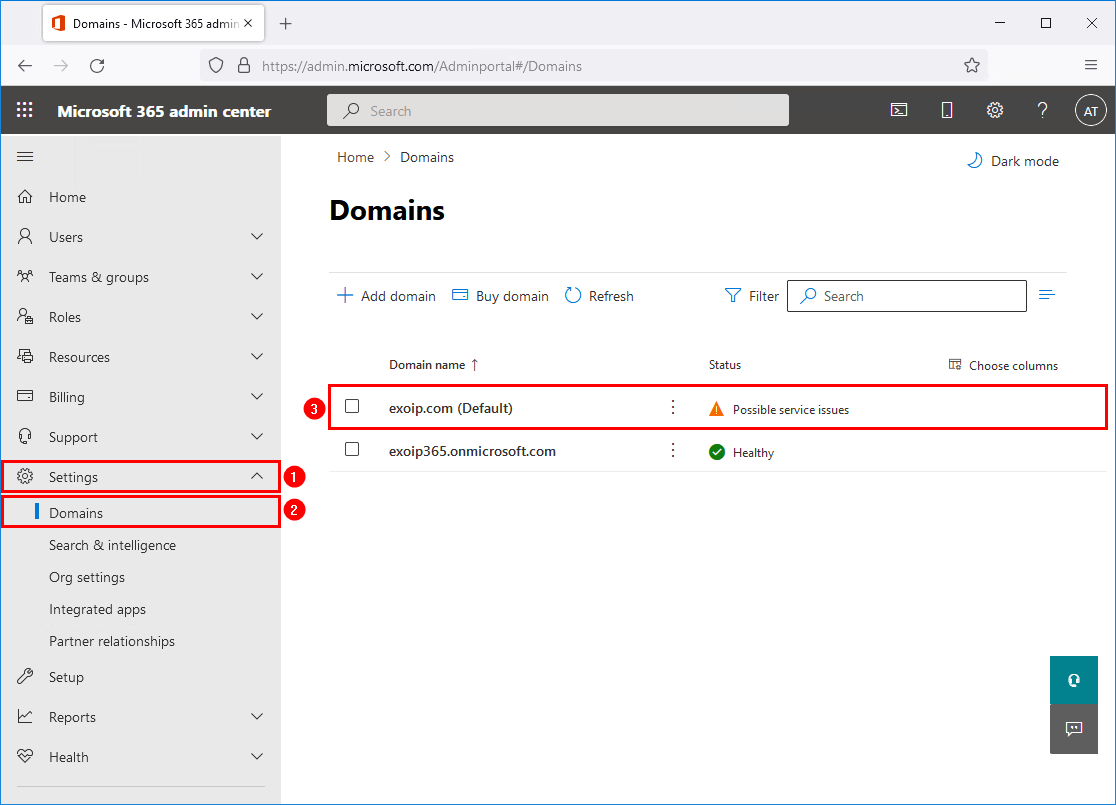
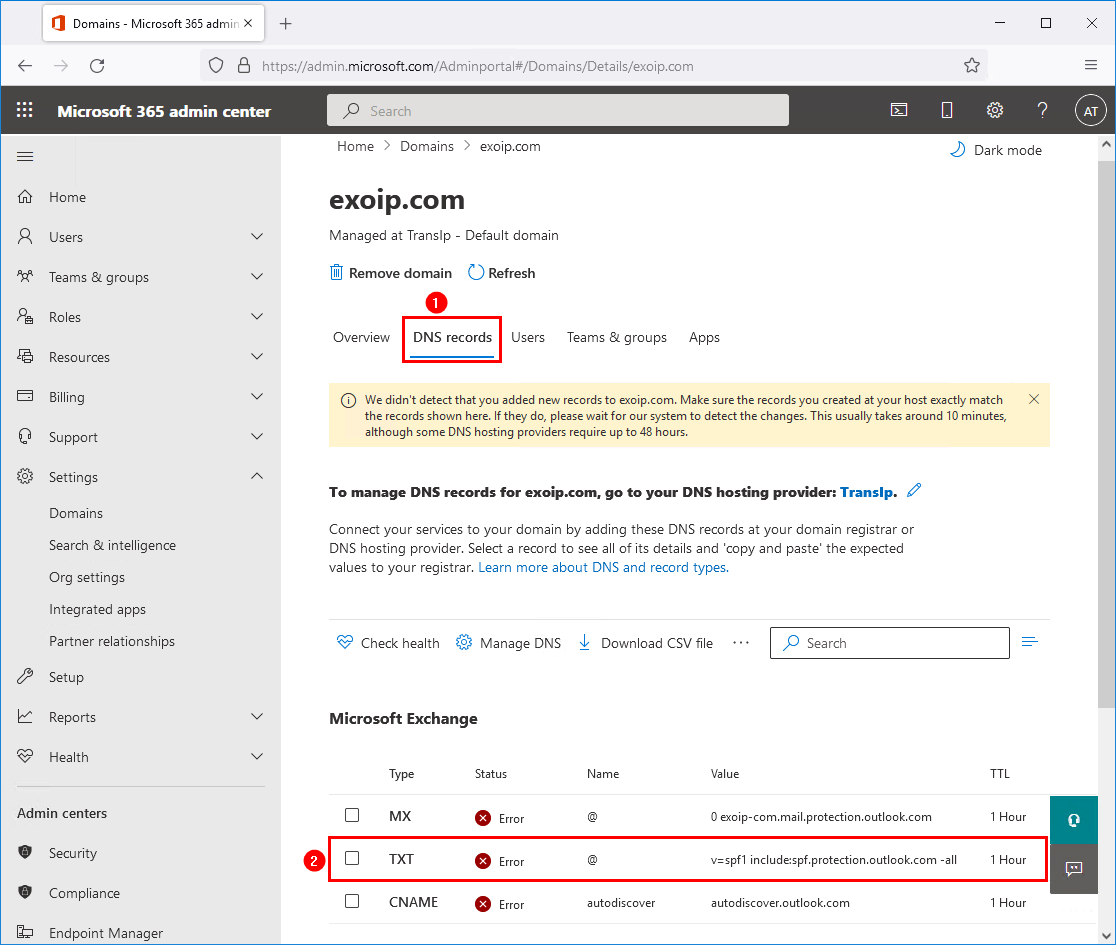
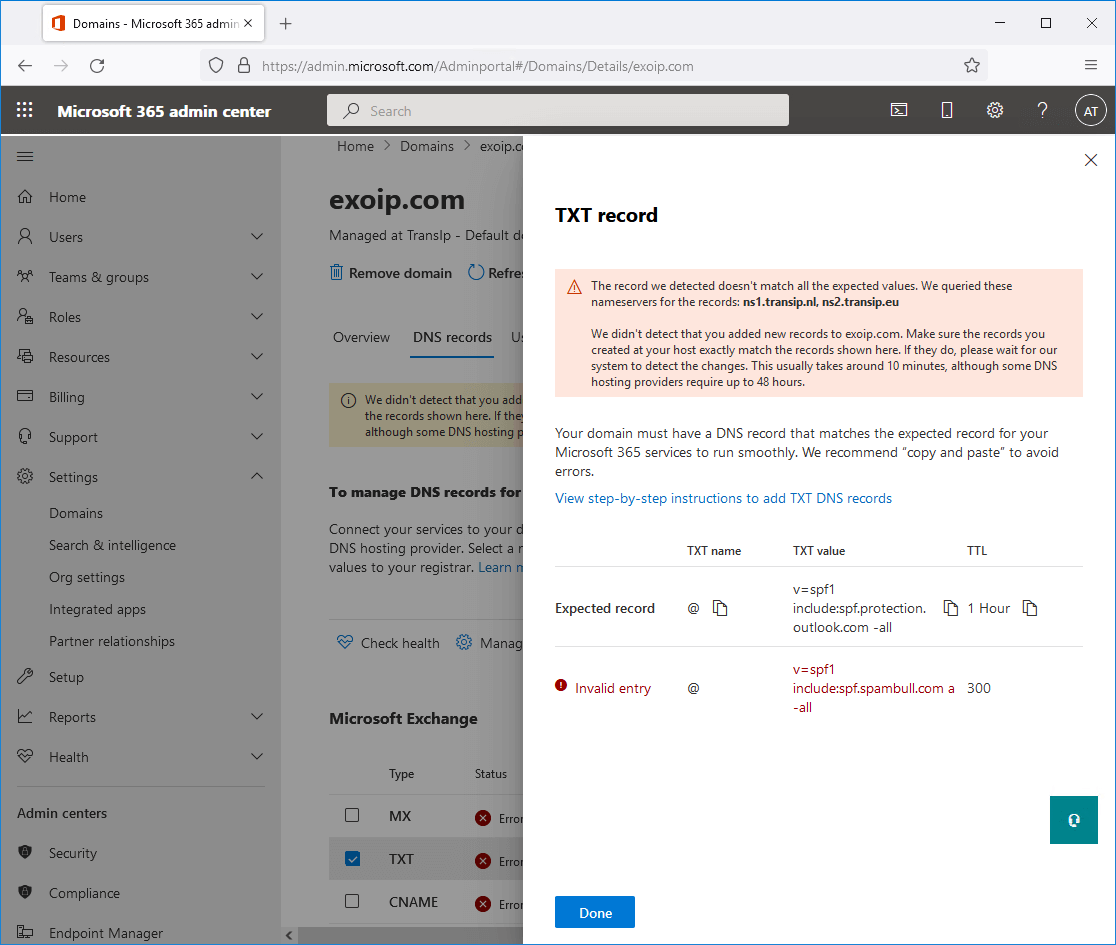
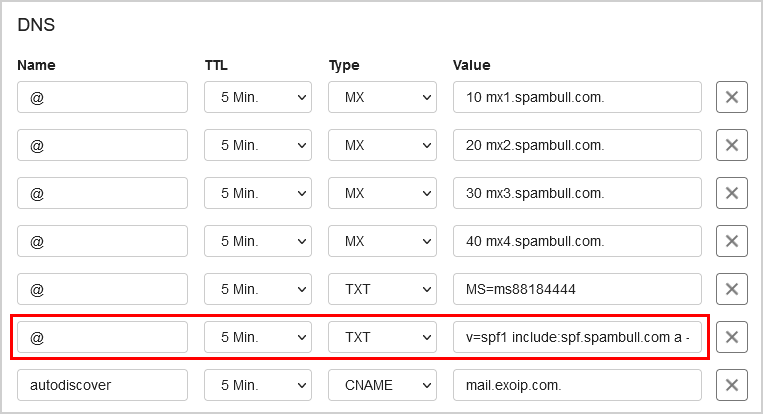
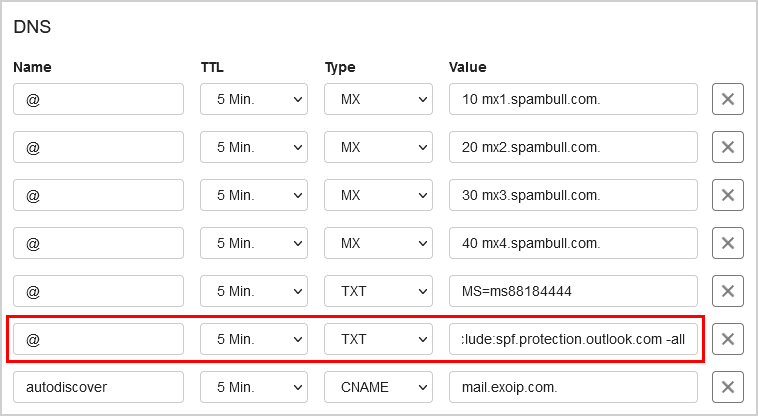
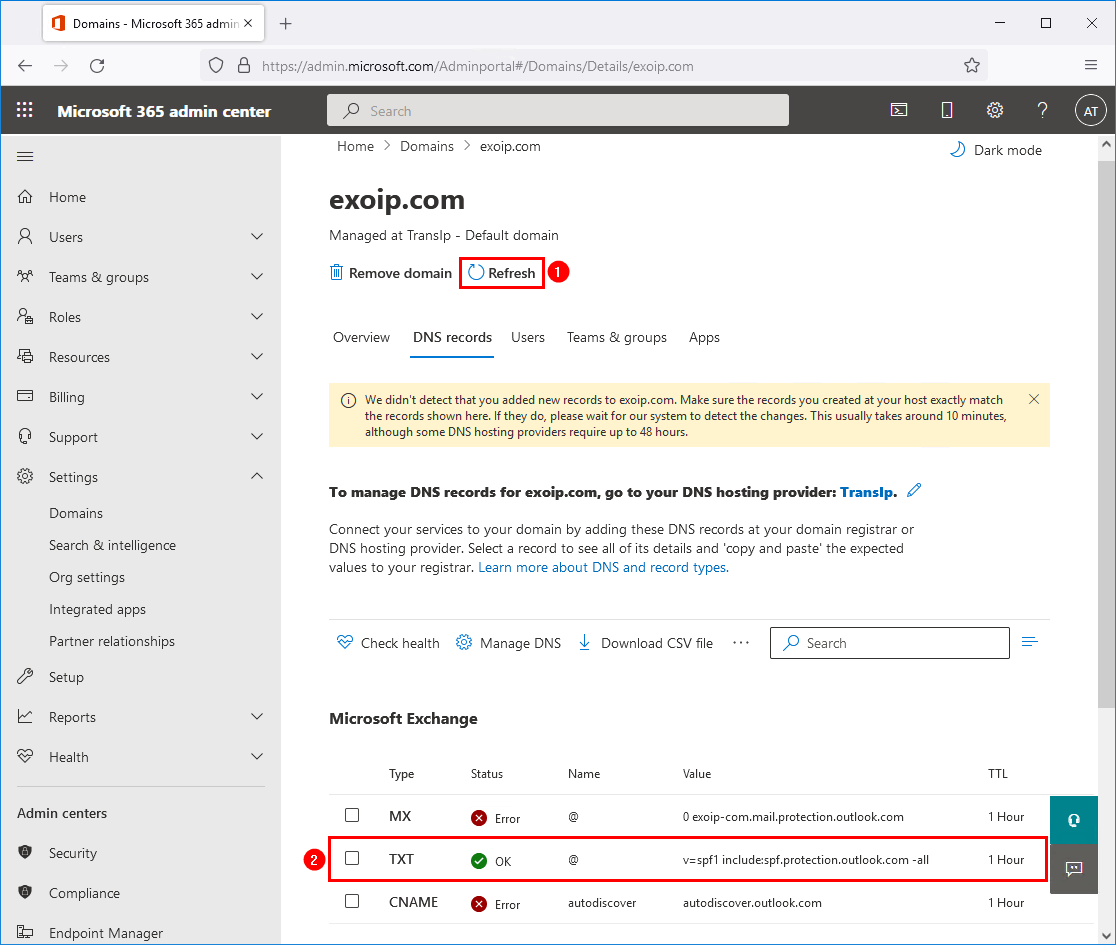
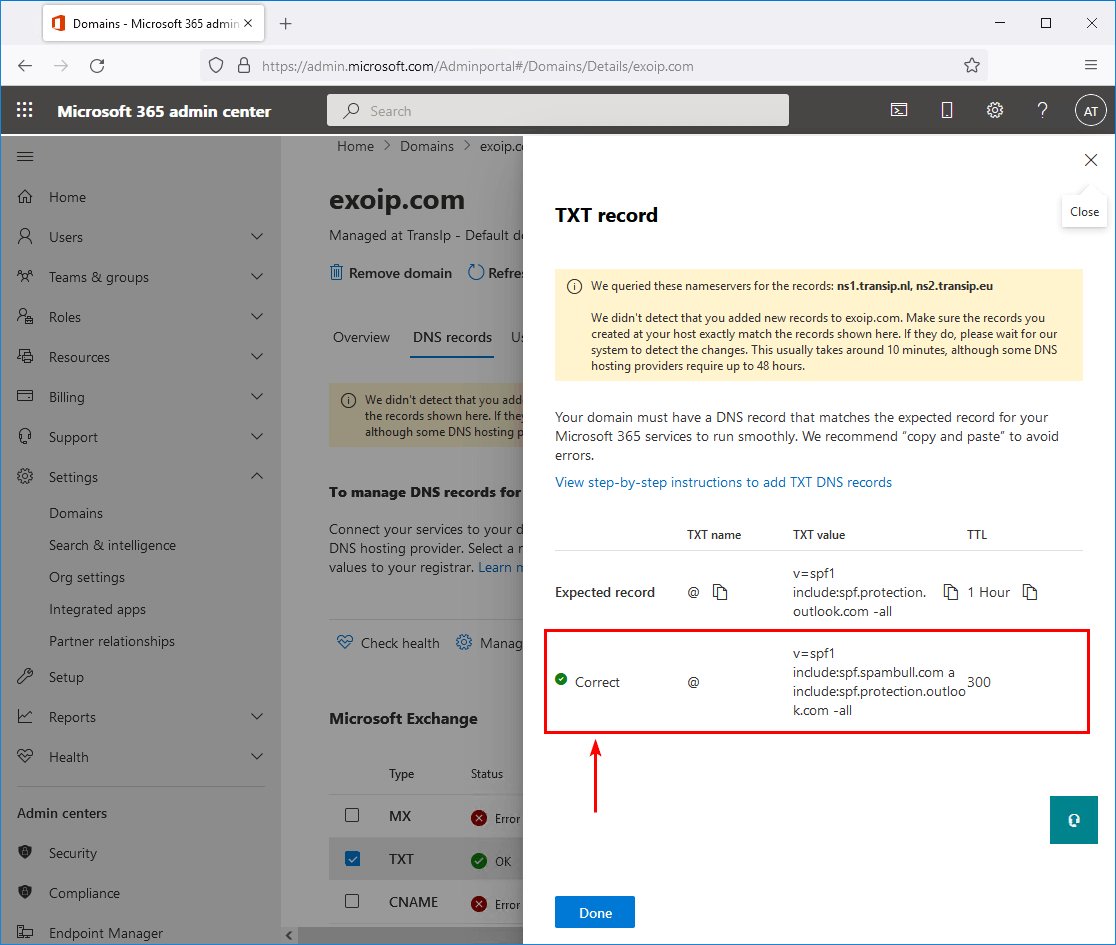
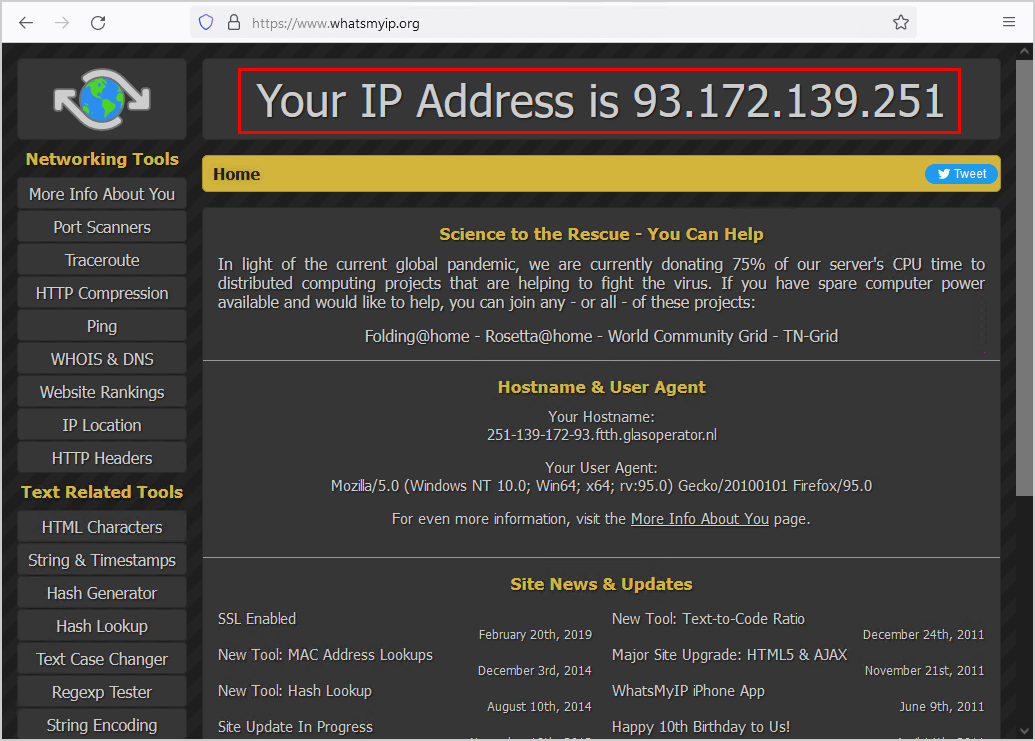
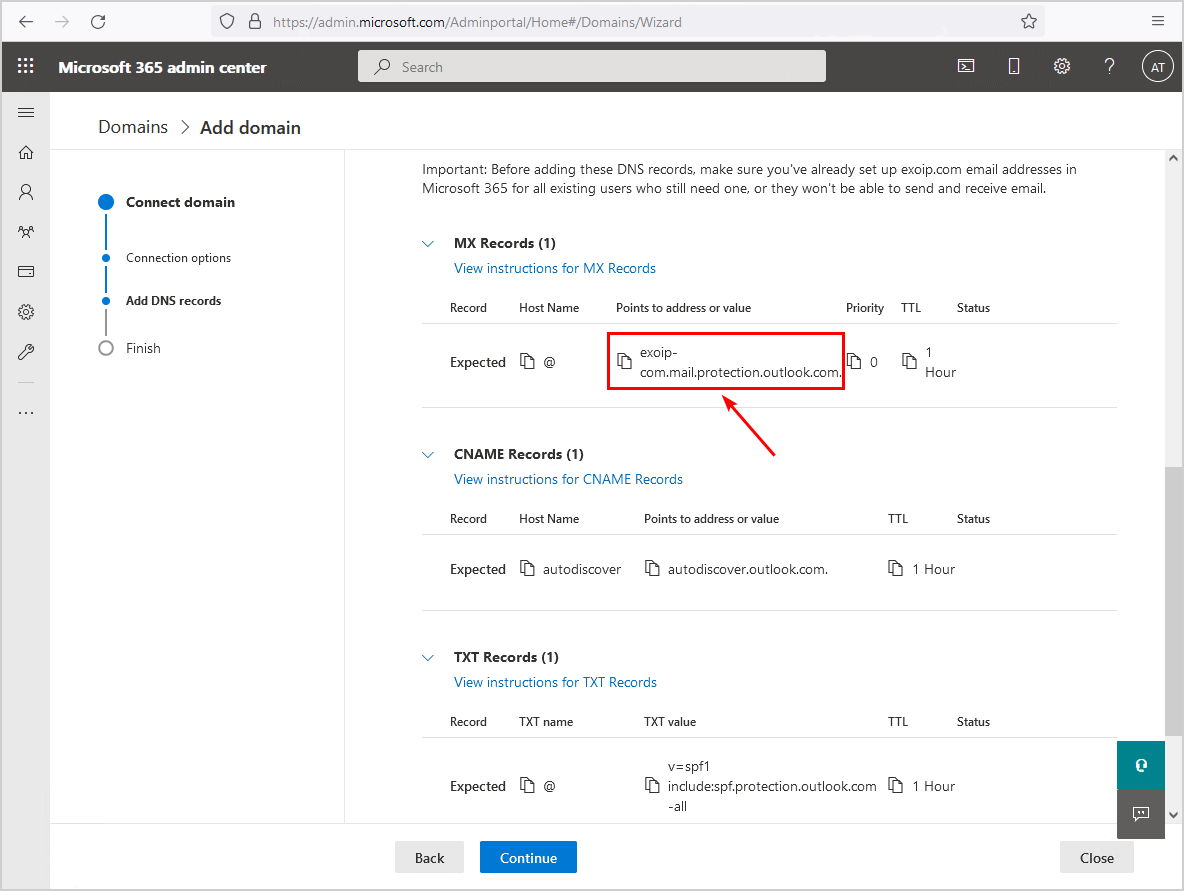
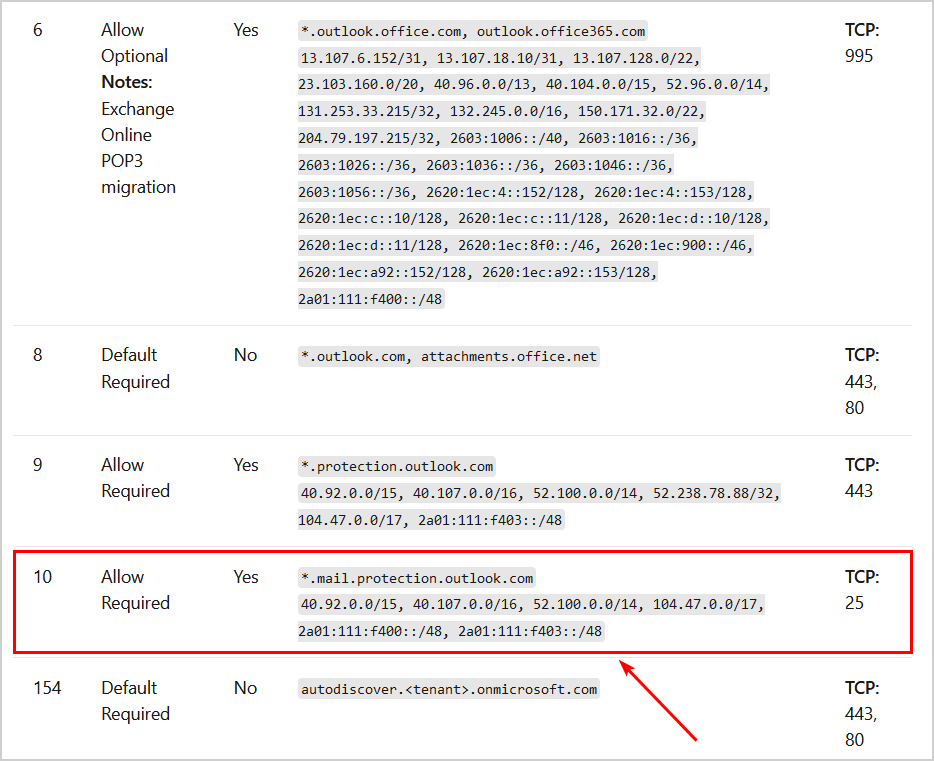
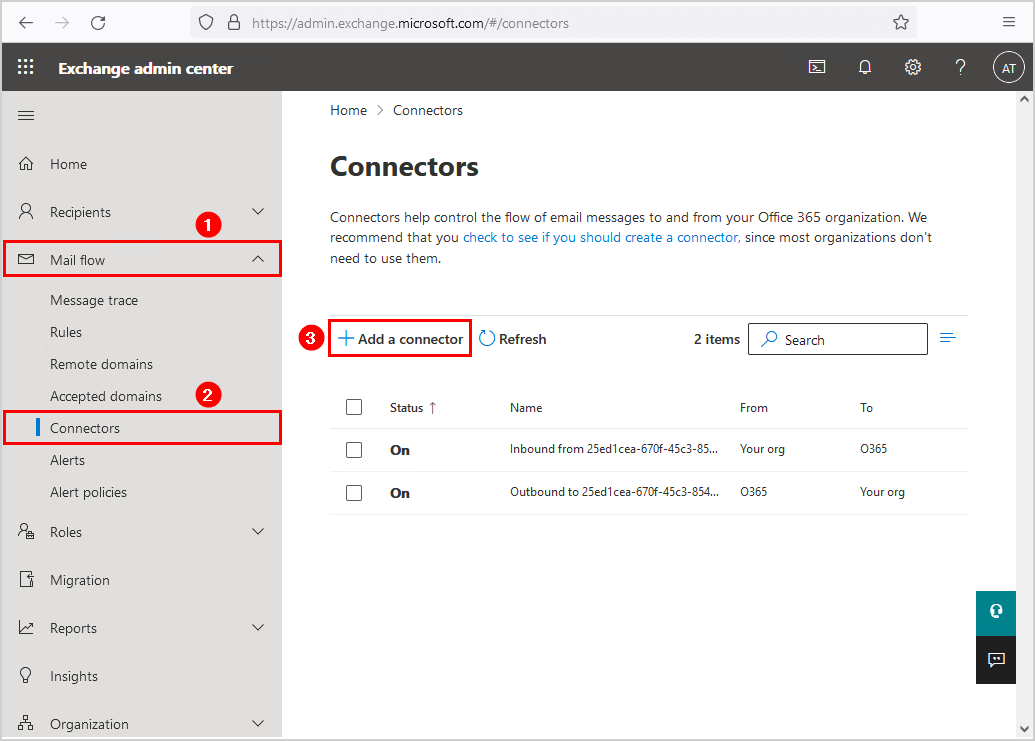
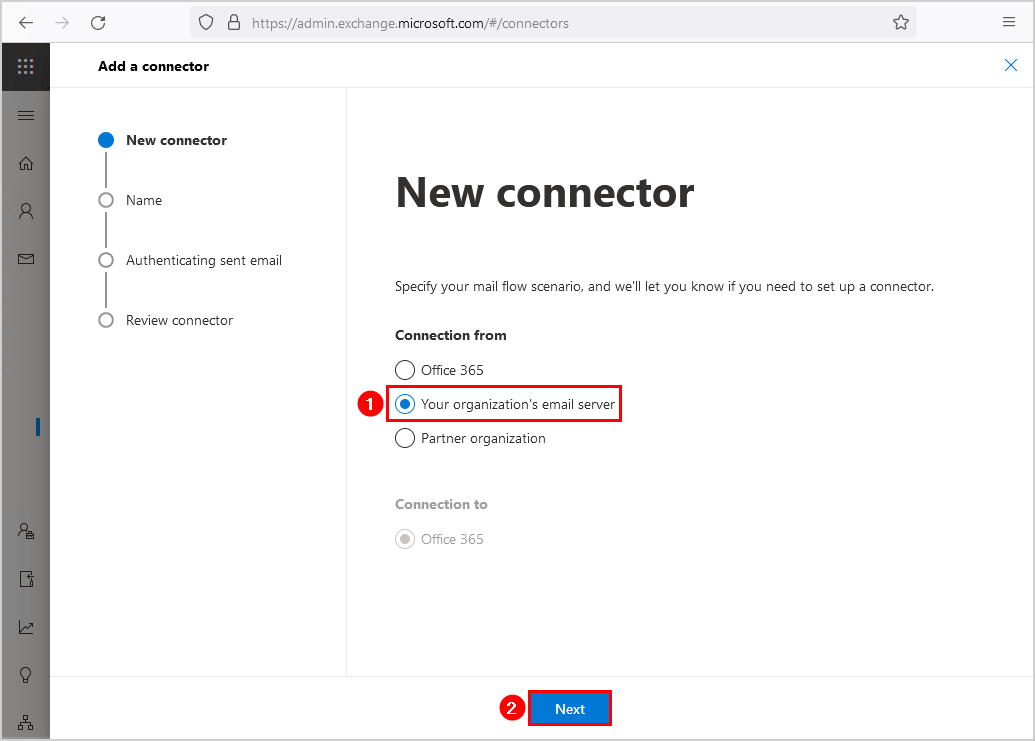
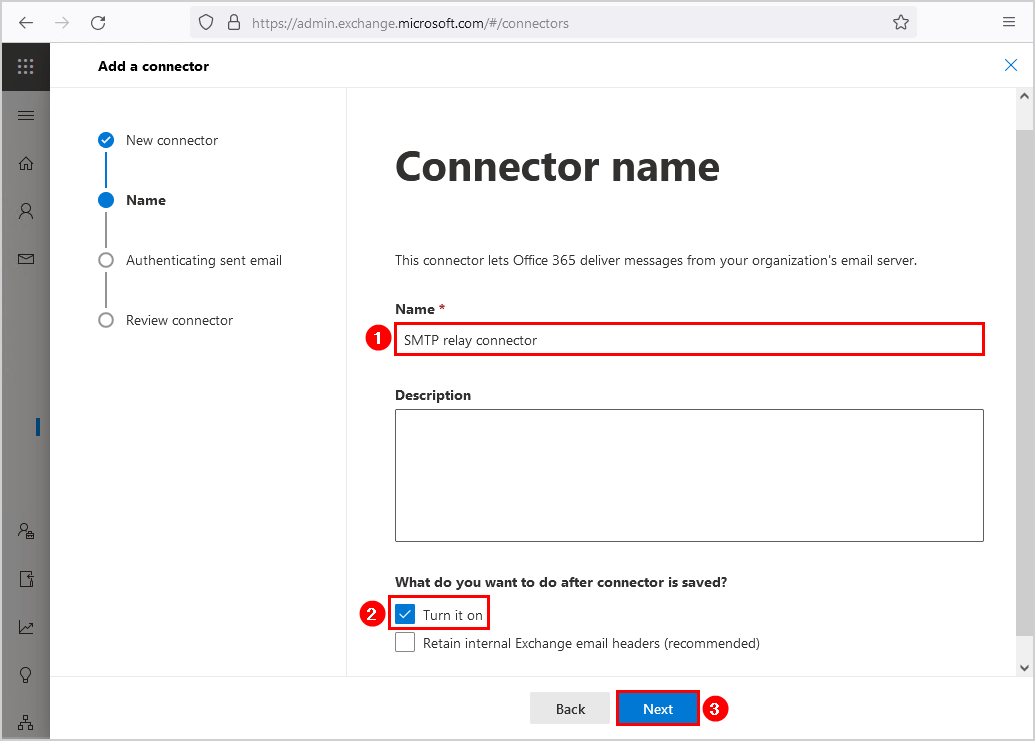
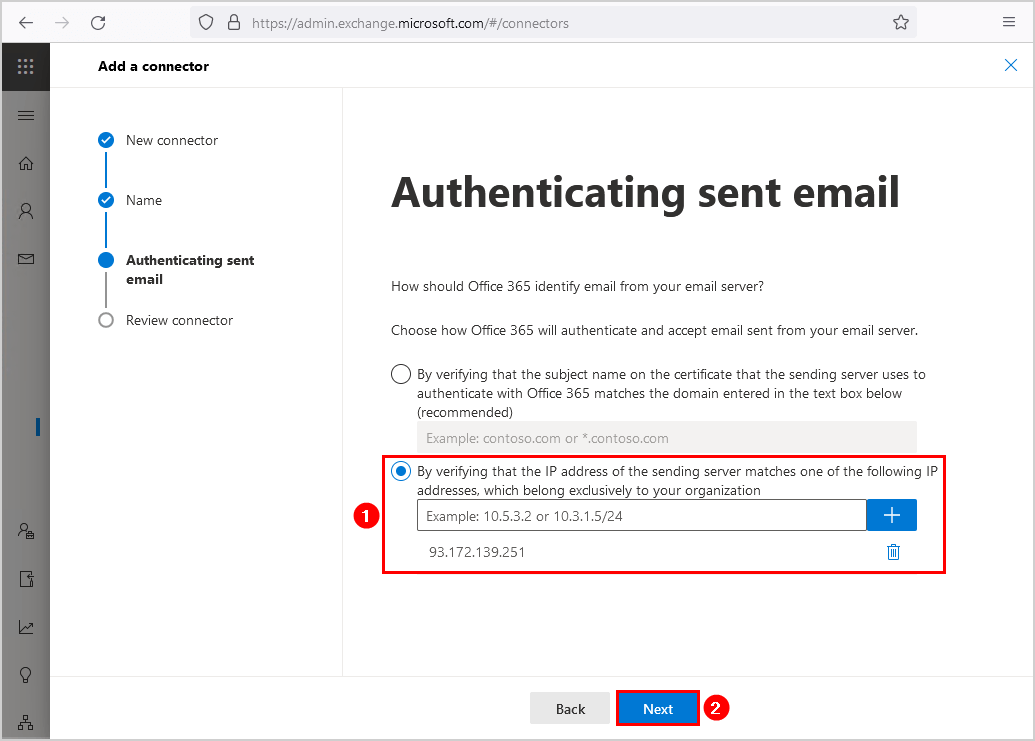
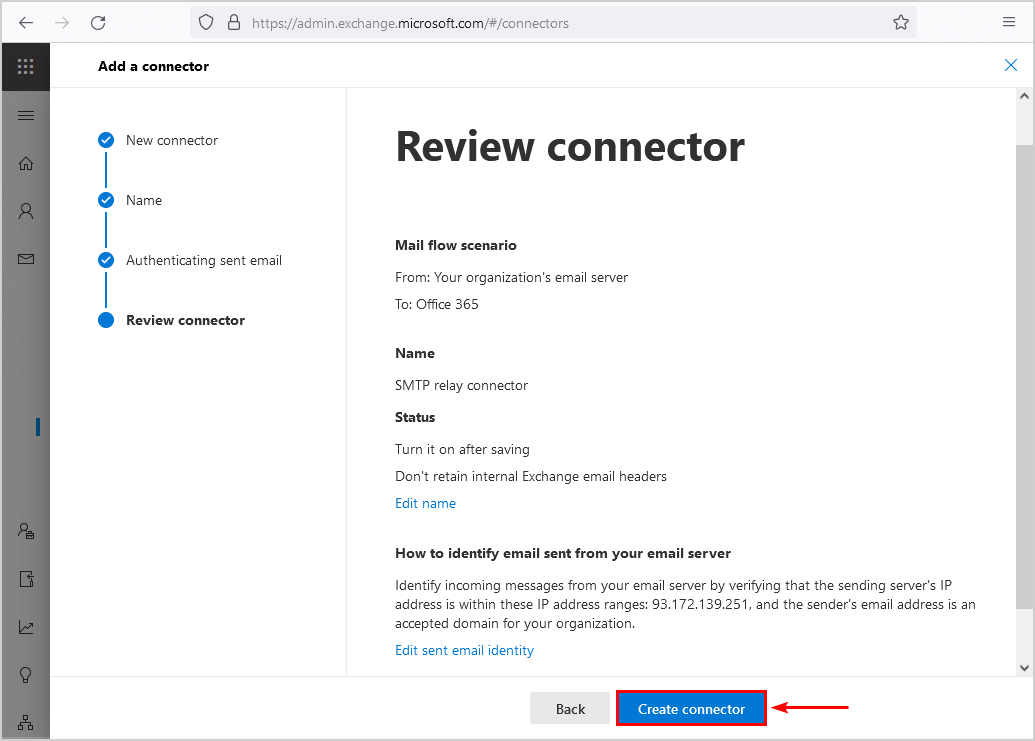
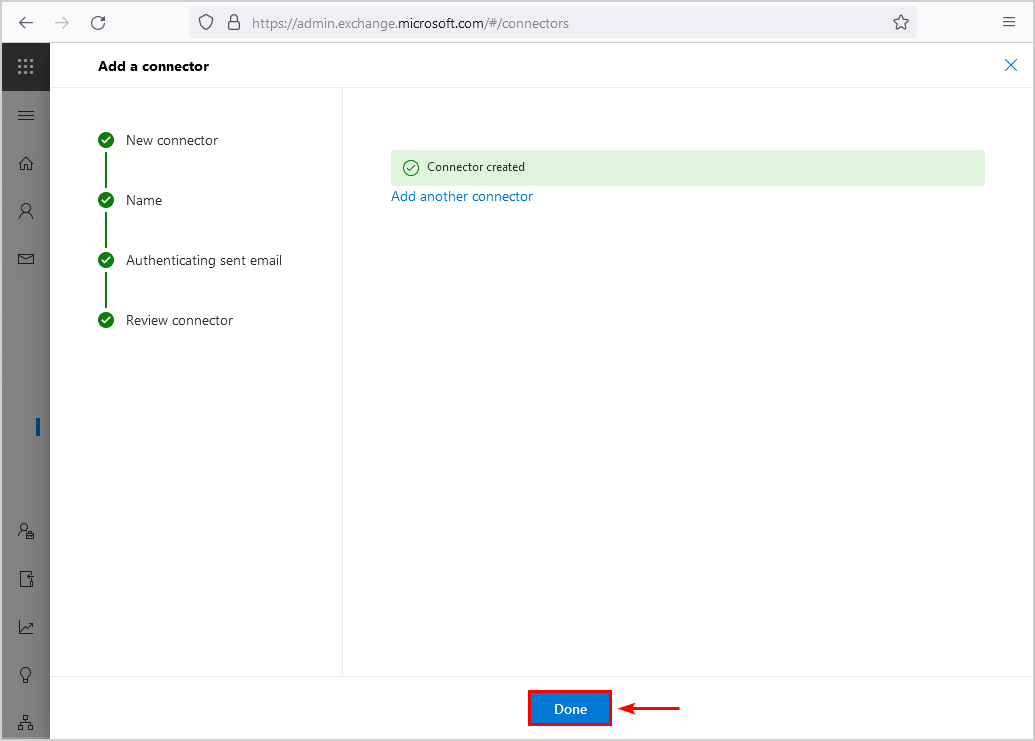
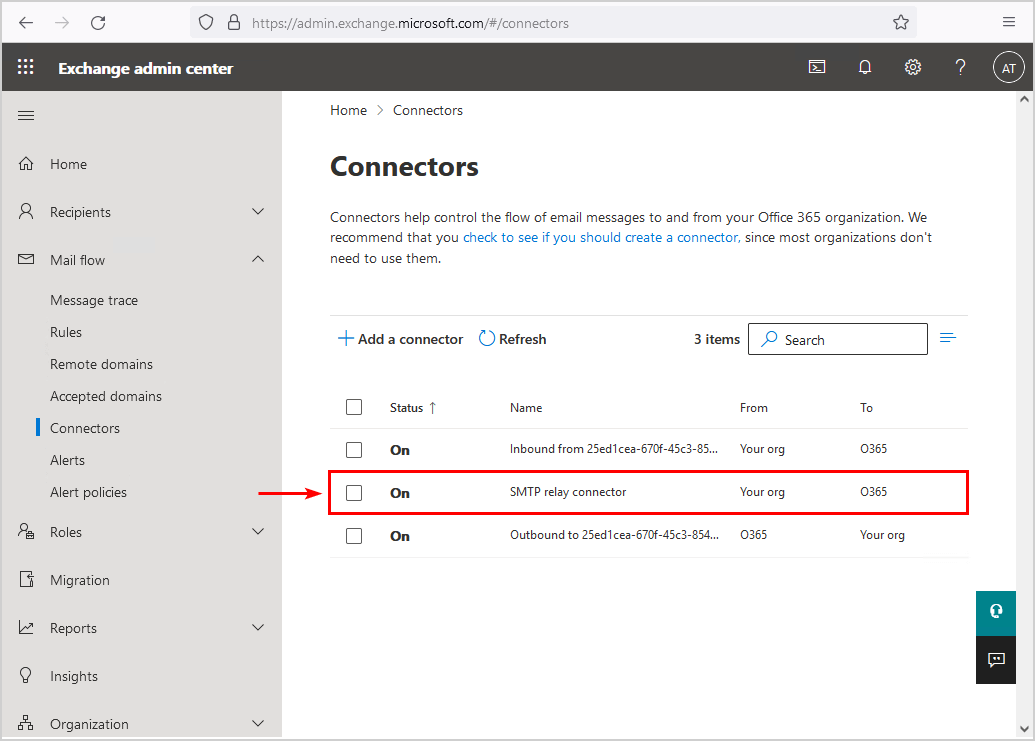
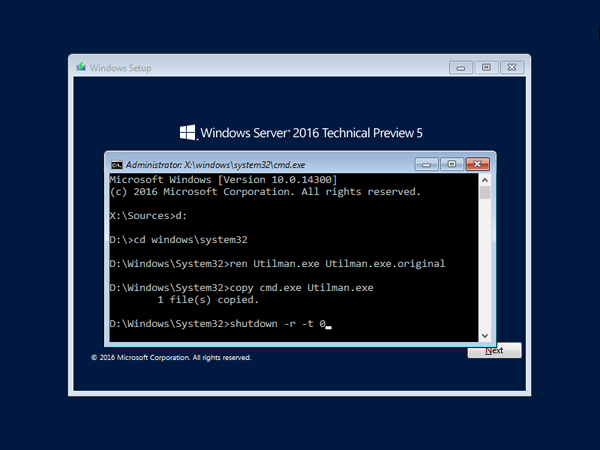
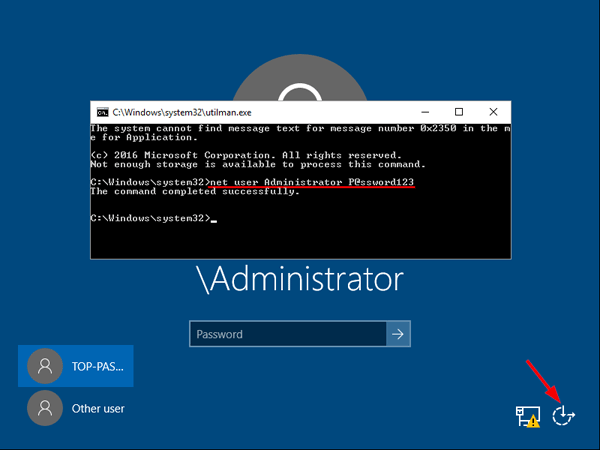 This will set the password for the Administrator to be P@ssword123 (case sensitive).
This will set the password for the Administrator to be P@ssword123 (case sensitive).