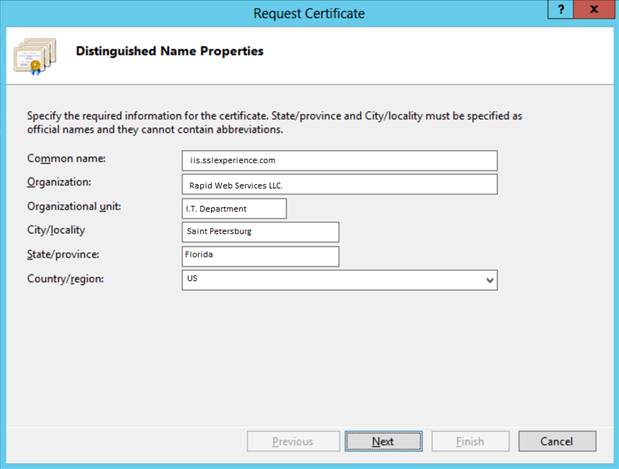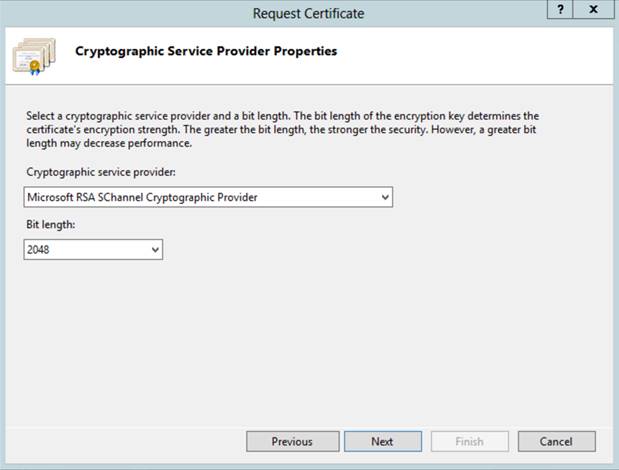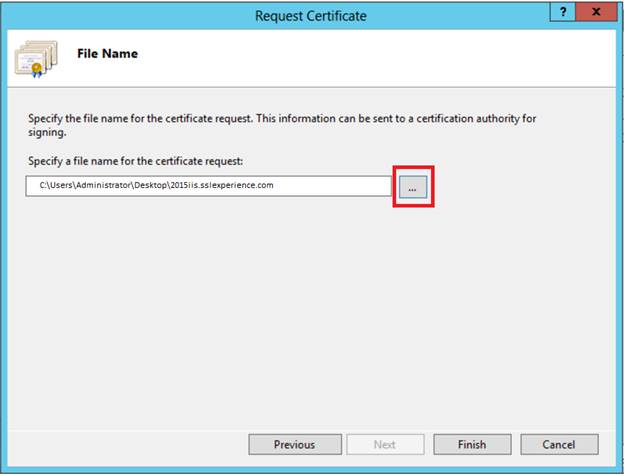CSR Generation Instructions
The following instructions will guide you through the CSR generation process on Microsoft IIS 8. To learn more about CSRs and the importance of your private key, reference our Overview of Certificate Signing Request article. If you already generated the CSR and received your trusted SSL certificate, reference our SSL Installation Instructions and disregard the steps below.
- Click Start, Control Panel, System and Security, Administrative Tools, and then select Internet Information Services (IIS) Manager.
- In the left Connections menu, select the server name (host) where you want to generate the request.

- In the center menu, click the Server Certificates icon under the Security section near the bottom.
- In the right Actions menu, click Create Certificate Request.

- In the Distinguished Name Properties window, enter in the required CSR details and then click Next.
Note: To avoid common mistakes when filling out your CSR details, reference our Overview of Certificate Signing Request article. - In the Cryptographic Service Provider Properties window, select Microsoft RSA SChannel Cryptographic Provider and Bit Length of 2048, then click Next.
Note: Bit Length: 2048 is the current industry standard. You may choose a larger key size, but only if you have a requirement to do so, as longer key lengths increase latency and may reduce compatibility.
- Click Browse to specify the location where you want to save the CSR as a ".txt" file and click Finish.
- Locate and open the newly created CSR from the specified location
you choose in a text editor such as Notepad and copy all the text
including:
-----BEGIN CERTIFICATE REQUEST-----
And
-----END CERTIFICATE REQUEST----- - Return to the Generation Form on our website and paste the entire CSR into the blank text box and continue with completing the generation process.