In our simple example here, we'll add a host that we have deployed and configured in one of our previous posts. This host does not have any special configuration just yet, but we still want to manage this host through our vCenter server and vSphere web client.
Open your vSphere web client and go to Home > Hosts and clusters.
Then right-click the MainDatacenter object and select Add Host.
This operation will start a new wizard.
We are able to use IP addresses as well, but DNS is more convenient and more flexible. The next page invites us to enter a user name (root) and password that we created during the initial installation of the ESXi host.
Again, you'll have to accept the default security certificate. Just click Yes to continue connecting to the ESXi host. As you can see, our vCenter server appliance is running on that host.
Next, we have the option to accept the default evaluation license or assign a new license to the host. Note that we can manage licenses through the vCenter user interface (UI) but do not have to worry about that now.
Lockdown mode is a mode which disables the option to log in directly to the host via the HTML5 host client (https://IP_of_host/ui ) or via the old Windows C++ (legacy) client.
Note that this is useful for environments where security really matters and where you want to lock down pretty much everything. In this, you would have only a single management access to the entire VMware infrastructure. Selecting the "strict" option allows only management through the vCenter server.
As we have not created any clusters within our datacenter, we don't need to specify where (to which cluster) to add this host.
This is the final screen. Again, you can still go back to correct or change things before clicking the Finish button. We'll exit like this.
This is it. We have successfully configured VCSA 6.5 and added our first host. It's a good start.
People who do not have much experience with VMware infrastructure or who manage only single hosts might be quite surprised by this (very rich) environment where we talk about datacenters, clusters and so on.
The management is part of VMware vSphere, as their licensing packaging focuses very closely around this. The least expensive "Essential" bundle is one where you can manage three hosts via one vCenter server. It is basically the cost of a single Microsoft Windows Server Essentials license.
In my next post, I explain how to configure VMware for single sign-on (SSO) with Active Directory.
Open your vSphere web client and go to Home > Hosts and clusters.
Then right-click the MainDatacenter object and select Add Host.
This operation will start a new wizard.
We are able to use IP addresses as well, but DNS is more convenient and more flexible. The next page invites us to enter a user name (root) and password that we created during the initial installation of the ESXi host.
Again, you'll have to accept the default security certificate. Just click Yes to continue connecting to the ESXi host. As you can see, our vCenter server appliance is running on that host.
Next, we have the option to accept the default evaluation license or assign a new license to the host. Note that we can manage licenses through the vCenter user interface (UI) but do not have to worry about that now.
Lockdown mode is a mode which disables the option to log in directly to the host via the HTML5 host client (https://IP_of_host/ui ) or via the old Windows C++ (legacy) client.
Note that this is useful for environments where security really matters and where you want to lock down pretty much everything. In this, you would have only a single management access to the entire VMware infrastructure. Selecting the "strict" option allows only management through the vCenter server.
As we have not created any clusters within our datacenter, we don't need to specify where (to which cluster) to add this host.
This is the final screen. Again, you can still go back to correct or change things before clicking the Finish button. We'll exit like this.
This is it. We have successfully configured VCSA 6.5 and added our first host. It's a good start.
People who do not have much experience with VMware infrastructure or who manage only single hosts might be quite surprised by this (very rich) environment where we talk about datacenters, clusters and so on.
The management is part of VMware vSphere, as their licensing packaging focuses very closely around this. The least expensive "Essential" bundle is one where you can manage three hosts via one vCenter server. It is basically the cost of a single Microsoft Windows Server Essentials license.
In my next post, I explain how to configure VMware for single sign-on (SSO) with Active Directory.








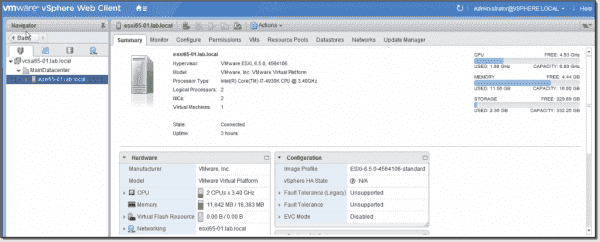
No comments:
Post a Comment