WSUS can be used to automatically download Windows update files and store them locally. Other Windows servers in your network will then download the updates from the WSUS server rather than the Internet, saving you Internet bandwidth and speeding up the Windows update process.
With WSUS we can configure all of our servers to be automatically updated, ensuring that security updates are installed quickly from a central location. This will provide us with useful information such as reports advising which servers have or have not been patched with a specific update.
Install WSUS with PowerShell
Installing WSUS with PowerShell is the fastest and easiest way, simply run the command below in PowerShell.
Install-WindowsFeature -Name UpdateServices, UpdateServices-WidDB, UpdateServices-Services, UpdateServices-RSAT, UpdateServices-API, UpdateServices-UI
In this case we are using the Windows Internal Database (WID), if you’re going to be using an SQL database instead, include the UpdateServices-DB option rather than UpdateServices-WidDB.
1. From within Server Manager, select “Add roles and features”
7. On the Windows Server Update Services screen, read the things to note and click next. It’s basically just advising you that at least one WSUS server in your network must be able to connect to the Internet in order to download the updates from Microsoft. It’s then possible for other downstream WSUS servers in your network to connect to your primary upstream WSUS server that connects to the Internet in order to get their updates.
9. On the Content location selection, we have the option of selecting where the WSUS updates will be stored. In my experience I suggest dedicating a secondary disk drive for the updates, this way you will not risk filling up the primary operating system drive. The amount of space that you will need will depend on the amount of Microsoft products that you select to store updates for.
Alternatively you can untick the store updates check box and update files will not be stored locally, they will be downloaded from Microsoft as needed. This is not recommended unless you are really pressed for disk space as the update process will take a lot longer.
Also keep in mind that update files will not be downloaded until they have been approved. We can manually or automatically approve individual updates, as we’ll see later.
Configuring WSUS
Once you have installed WSUS through either PowerShell or the GUI we can proceed to configure WSUS. To start this process, simply open the WSUS console from within the Tools menu in Server Manager.
From the Complete WSUS Installation window, we will select that we wish to store our updates locally in the folder specified.
After you click Run, the WSUS Configuration Wizard will open which we will now run through.
- On the Windows Server Update Services Configuration Wizard before you begin page, read the information and click Next. Basically you should confirm that other Windows machines can connect to the WSUS server, and that the WSUS server can connect to the Internet to download updates.
2. Choose whether or not you want to join the Microsoft Update Improvement Program, as I am running a test instance I have select to not join and provide any false test data.
3. Next you will choose your upstream server. If this is your first WSUS server, you will likely want to leave the default setting to synchronize from Microsoft update over the Internet. This will download update files from Microsoft to your WSUS server. Alternatively if you already have another WSUS server that stores the update files, you can specify it here to synchronize with it as a downstream server.
4. Next specify if your WSUS server needs to connect through a proxy server in order to connect to the Internet. In my test environment the WSUS server connects directly out to the Internet so I’ll just select next, however if you’re using a proxy server specify its details here.
5. Now we are asked to connect to an upstream server, click the start connecting button to save the information entered so far. You’ll need to wait a while while WSUS attempts to connect to an upstream server, either from the Internet or within your own network based on your selection in the last step. This took quite a long time (over 30 minutes) to complete for me even with a decent connection.
6. Choose the languages that you want to download updates for. Note that you should only select the languages that you actually support, if you select additional languages additional update files will be downloaded for each update to include your language selection which can quickly increase your disk space requirements.
7. On the Choose products screen simply select the Microsoft products in your network that you plan on updating with WSUS. Updates for the selected products will be stored on our WSUS server, so the more you pick the more disk space you will require.
8. We can now choose the types of updates to download, for example we can specify that we only want to download critical and security updates.
9. Finally we can set the synchronization schedule which will specify when WSUS will check for new updates to download. By default manual synchronization is set, however we will change this to happen a few times per day.
10. That’s it, on the finished screen you can optionally check to begin the initial synchronization which will start downloading updates from the Internet after you click finish.















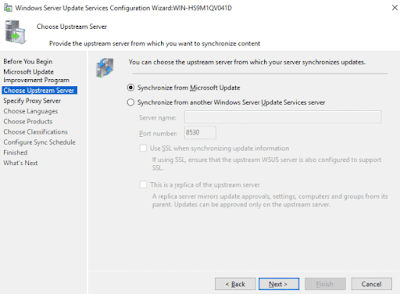







This comment has been removed by the author.
ReplyDeleteExcellent tips and blog for sharing such useful information! Food is one of those industries that never goes out of style. We looked for companies that had the best grocery delivery apps in the USA, offered a diverse range of products, and had user-friendly apps, websites and they are Best Grocery Delivery Apps In USA. I also have some useful content on food delivery apps that you and your business will find useful. If you need more, you can have it delivered to your door with a single tap.
ReplyDeleteExcellent tips and blog for sharing such useful information! Nowadays Mobile app development is one of the most trending businesses going on. For our customers, suffescom solutions create engaging and result-oriented web applications. We promise to offer the best in the industry of web application as the best Mobile development company in California, USA.
ReplyDeleteIt will be quite interesting for those involved. To start investing in an entertainment app platform, you need to be aware of the things that can contribute to your success. It is also useful especially in relation to social media, it can give information to people. Thank you for sharing Onlyfans is an online platform that allows users to share creative videos and photos with their followers in exchange for a monthly subscription fee. The market for subscription-based social media apps is booming and expected to continue to grow. As a result, Launching An App Like OnlyFans is seen as a profitable venture.
ReplyDeleteThis is a very nice and well-written blog!! Monthly or annual payment options are one of the most common ways for telemedicine app development company to make money. Both the patient and the doctor are required to pay a fee in order to use the program. Thank you for sharing such interesting and useful information in this article.
ReplyDeleteTinder Clone is one of the solutions to start a business instantly. The igniters the best Tinder clone script along with multiple network options that spark the concept of connecting people of the same interest based on location. If you are looking for the best Tinder clone App, contact the best developer today!
ReplyDeleteThank for sharing amazing content . Alteza holds an upper hand in telemedicine app development. We make telemedicine applications that will give the advantage of consultation anytime and anywhere for your patients.
ReplyDeleteGreat read. I especially like your post. I loved all you shared , and I am part of a number of posts too. Also I have some informative content that will help you and your business. Now I am sharing some knowledge about Rental business with the airbnb clone app.Airbnb Clone is a technical solution for entrepreneurs who want to quickly launch their own rental marketplace platform. It has all of the necessary features to run a marketplace where customers can easily share their properties and goods. And on the other hand An online Grocery delivery business has no end, day by day its demand was so high. Most of the restaurateurs were getting tied with online food delivery services like DoorDash Clone, UberEats, and some more to get profitable outcomes
ReplyDeleteYour knowledge was extremely beneficial. Thank you for putting it all together. Our customers receive the best services and solutions from Apptunix. We provide a fantastic On-Demand service. The best form of wealth is good health. Users of the digital generation expect mobile apps to keep track of their information. What better way to complete the task than with a well-designed health and fitness app development? Count on Intelivita to develop a health and fitness app, just as a health-conscious individual would rely on their personal trainer to achieve great results.
ReplyDelete