Perform a Windows 10 system reset through Windows Recovery Environment
Use reset through Windows Recovery Environment if Windows 10 does not start correctly.
-
Use one of the following methods to open Windows Recovery Environment:
-
Restart your computer and immediately press the F11 key repeatedly. The Choose an option screen opens.
-
Click Start
 .
While holding down the Shift key, click Power, and then select Restart.
Continue holding down the Shift key as the computer restarts, until
the Choose an option screen opens.
.
While holding down the Shift key, click Power, and then select Restart.
Continue holding down the Shift key as the computer restarts, until
the Choose an option screen opens.
-
-
On the Choose an Option screen, click Troubleshoot.

-
Click Reset this PC.
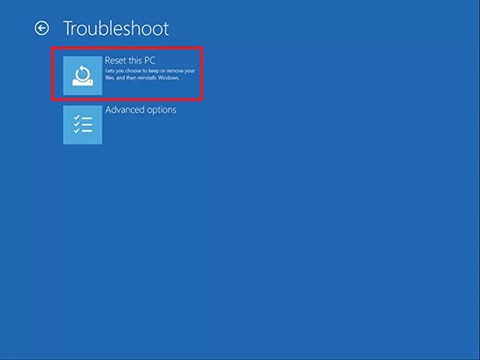
-
When prompted, select your preferred method of reinstalling Windows.
CAUTION: HP recommends selecting Local install. If your computer has a virus, select Cloud download to use the latest Windows files released from Microsoft instead of the Windows files on the computer.
NOTE:
-
A cloud download cannot be performed on computers with storage capacities of 32 GB or less.
-
The cloud download might require more than 4 GB of storage space to download.
-
Installation of the downloaded image might exceed 45 minutes on a premium computer with an NVMe solid-state drive.
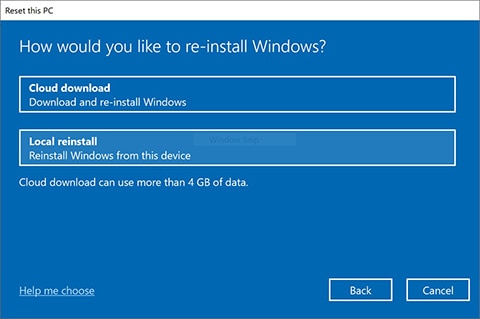
-
-
Windows prompts you to select an option for your personal files. Review the following options before you make a selection.
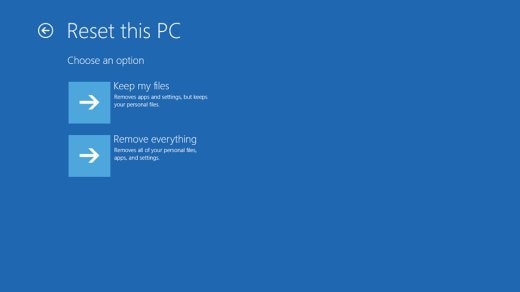
-
Keep my files: When you select this option, the computer:
-
Keeps your personal files intact when reinstalling Windows 10.
-
Deletes all apps and drivers you installed.
-
Removes all changes to settings.
-
Deletes all HP apps that came preinstalled on your computer. HP apps are reinstalled if your PC came with Windows 10.
-
-
Remove everything: When you select this option, the computer:
-
Removes all personal files when reinstalling Windows 10.
-
Deletes all apps and drivers you installed.
-
Removes all changes to settings.
-
Deletes all HP apps that came preinstalled on your computer. HP apps are reinstalled if your PC came with Windows 10.
NOTE: Select this option if you plan to donate, sell, or recycle your PC.
-
-
-
Choose an option for your personal files.
-
If you want to keep your personal files: Select Keep my files, and then click Reset. Your computer reinstalls the operating system and your computer restarts. You are done.
-
If you want to remove all your personal files, apps, and settings: Select Remove everything, and then continue with these steps.
-
-
If you only want to remove everything from the drive where Windows is installed, click Only the drive where Windows is installed. If you want to remove all files from the computer, click All drives.
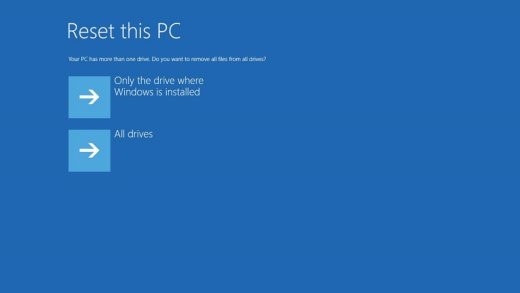
-
You can fully clean the drive, so that no files are recoverable, or you can delete your files.
-
If you want to delete your files, click Just remove my files.
-
If you want to clean the drive, click Fully clean the drive.
NOTE: If you plan to donate, sell, or recycle your PC, select the option to fully clean the drive. This can take several hours but makes it harder for another person to recover files you have removed.
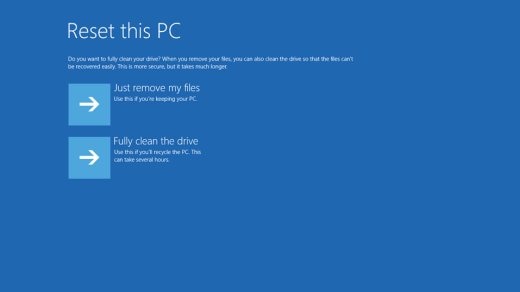
-
-
Click Reset.
Windows reinstalls the operating system and the computer restarts.
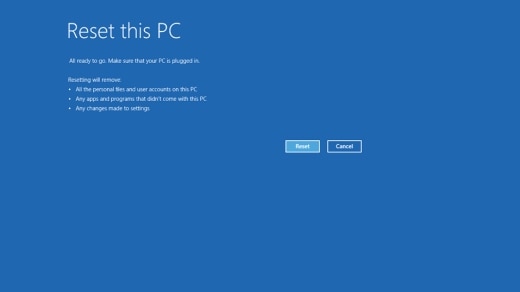
What is Data with Full imformotion
ReplyDelete