Archive Mailbox is one of the many welcoming features in Exchange 2010 Server. This feature solves issues related to PST files which gives headache for any exchange admins.
Let me explain how archive mailbox feature will address the existing problems.
Configuring an archive mailbox is very easy. You can configure an archive mailbox while the user account is created. Just check the box in the wizard!
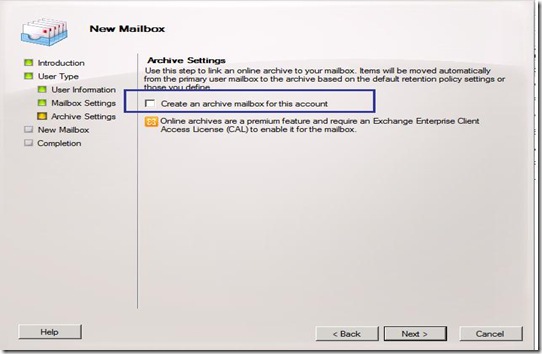
To configure archive mailbox for an existing user, launch EMC & navigate to Recipient Configuration, right click the user and select “Enable Archive”.
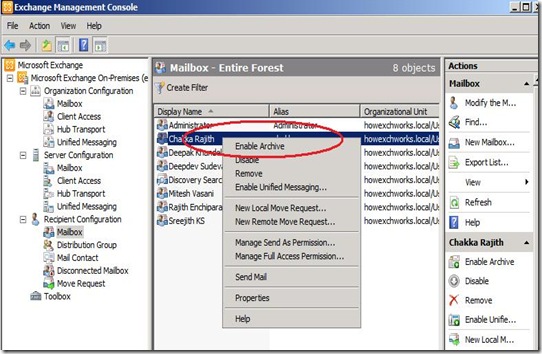
A windows prompt reminds that an enterprise CAL is necessary. Click OK and an archive mailbox is configured for the user.
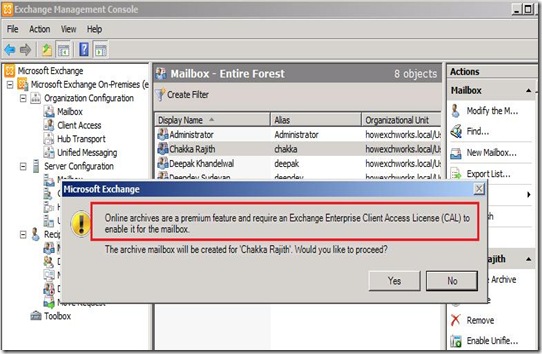
Note that the icon denoting a user with archive mailbox is different to the normal users.
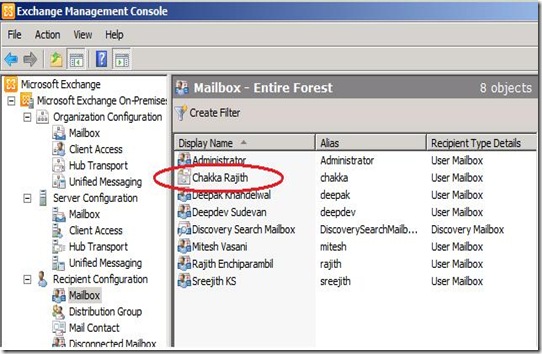
Select the properties of the user and navigate to the “Mailbox Features” tab. You can see that the archive mailbox feature is enabled and selecting the properties brings up a box to give a name for the archive mailbox. The default name is “Online Archive – Username”. You can give a different name if you want to.
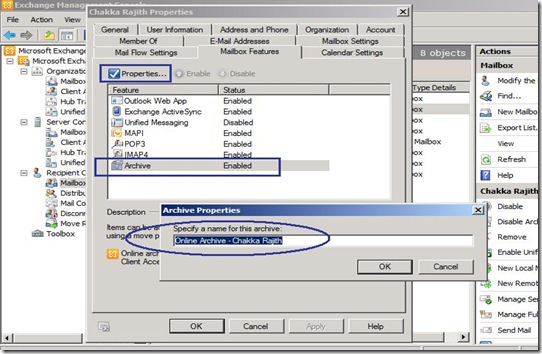
In order to change the default quota warning, navigate to “Mailbox Settings” tab, select Archive Quota –> Properties.
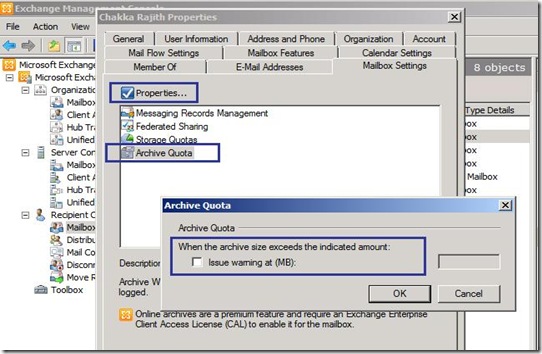
Launch Outlook 2010 and you will see that the archive mailbox is displayed. You can create new folders, move emails, set retention policies etc.
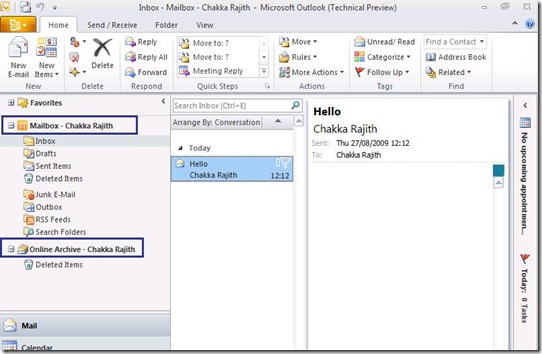
Launching Outlook Web App (OWA) gives the same look and feel & your archive mailbox is available for sure!
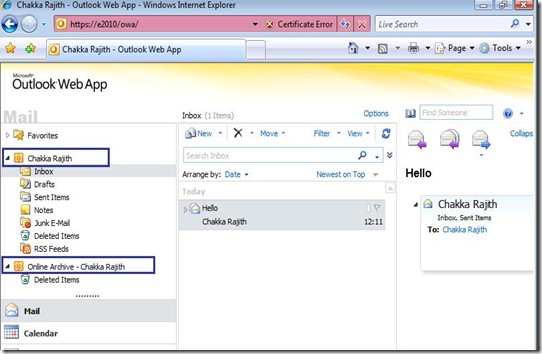
- There is no company which doesn’t have staff using PST files. Archive mailbox gets rid of PST files by giving the user an additional mailbox.
- PST files are local to the user’s machine, gets corrupted easily and is hard to include the files in backup. Archive mailbox sits in the same mailbox database as the user’s main mailbox and can be included in the backup easily.
- Archive Mailbox is available in Outlook as well as Outlook Web App (OWA), which is a huge improvement. Users can access their email archive irrespective of where they are.
- Archive Mailbox is included as part of the Exchange Enterprise CALs and hence no extra cost is required (for those who have ECALs).
- Retention policies can be set for emails/folders in the archive mailbox.
- User has the option to search for emails in archive only or both primary & archive mailbox.
- Archive Quota can be set separate to the primary mailbox.
- Emails in existing PSTs can be dragged into the archive mailbox very easily.
- Users get Conversation View scoped to archive mailbox as well.
- The archive and primary mailbox share the same user account.
- Only one archive mailbox can be configured for a user.
- Archive mailbox gets created on the same mailbox database as the primary one, which is a drawback. Future service packs might bring the option to create the archive mailbox in a different database.
- The default quota warning for the archive mailbox is 10GB, which can be changed.
- All in all, it is good news for admins as they don’t have to worry about issues like a lost laptop with PST files in it, corrupted PSTs etc.
Configuring an archive mailbox is very easy. You can configure an archive mailbox while the user account is created. Just check the box in the wizard!
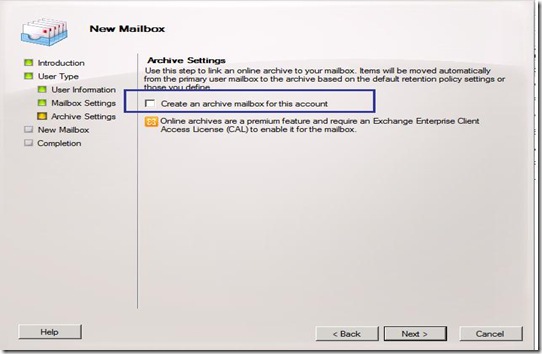
To configure archive mailbox for an existing user, launch EMC & navigate to Recipient Configuration, right click the user and select “Enable Archive”.
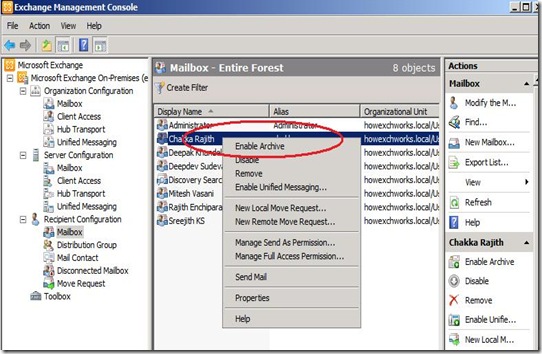
A windows prompt reminds that an enterprise CAL is necessary. Click OK and an archive mailbox is configured for the user.
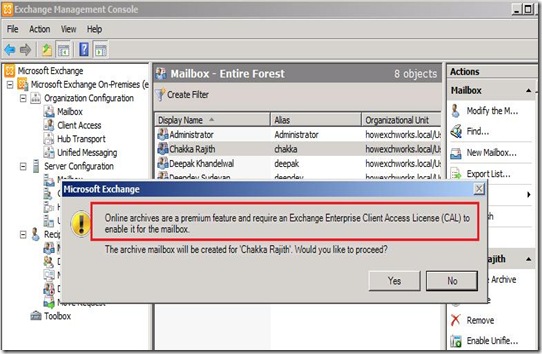
Note that the icon denoting a user with archive mailbox is different to the normal users.
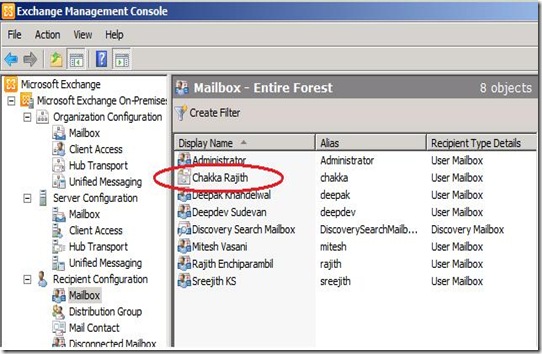
Select the properties of the user and navigate to the “Mailbox Features” tab. You can see that the archive mailbox feature is enabled and selecting the properties brings up a box to give a name for the archive mailbox. The default name is “Online Archive – Username”. You can give a different name if you want to.
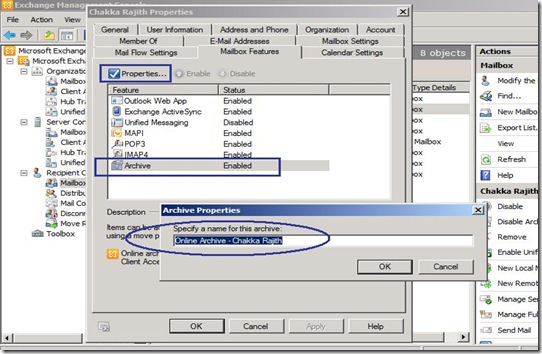
In order to change the default quota warning, navigate to “Mailbox Settings” tab, select Archive Quota –> Properties.
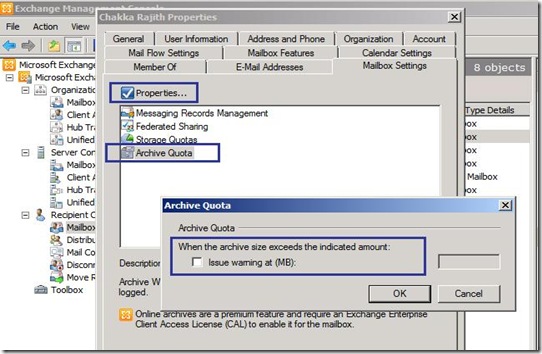
Launch Outlook 2010 and you will see that the archive mailbox is displayed. You can create new folders, move emails, set retention policies etc.
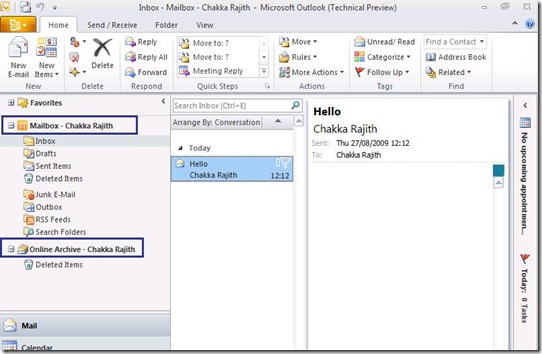
Launching Outlook Web App (OWA) gives the same look and feel & your archive mailbox is available for sure!
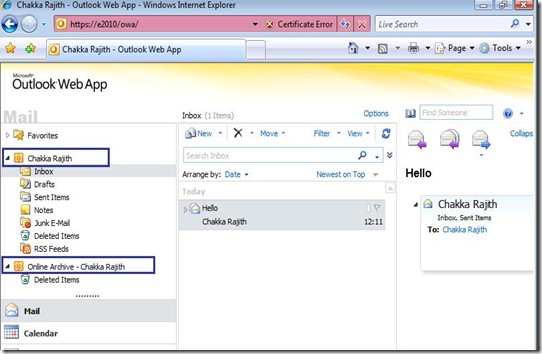
No comments:
Post a Comment