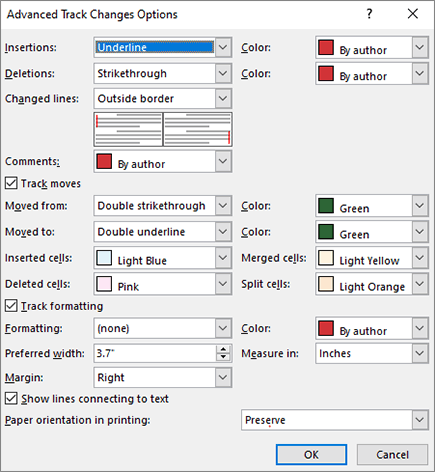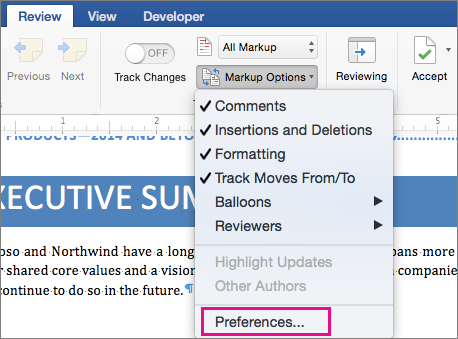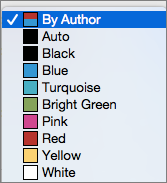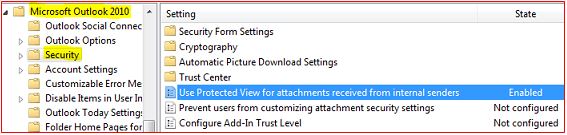Symptoms
When you open a Microsoft Office document that's attached to an
Outlook email message, the document opens in Protected View.
Additionally, the following notification is displayed at the top of the
document.
Outlook 2013
Be careful - email attachments can contain viruses. Unless you need to edit, it's safer to stay in Protected View.

Outlook 2010
This file originated as an e-mail attachment and might be unsafe. Click for more details.

This problem occurs even though the email message was sent to you by
another user in your organization (through Microsoft Exchange Server).
Cause
This problem occurs when the MarkInternalAsUnsafe DWORD value is set to 1 under either of the following registry keys.
HKEY_CURRENT_USER\Software\Microsoft\Office\x.0\Outlook\Security
HKEY_CURRENT_USER\Software\Policies\Microsoft\Office\x.0\Outlook\Security
Note
The x.0 placeholder represents the version of Outlook that you're using (Outlook 2013 = 15.0, Outlook 2010 = 14.0).
Resolution
To fix this problem, use one of the following methods, as appropriate for your situation.
Important
Follow the steps in this section carefully. Serious problems might
occur if you modify the registry incorrectly. Before you modify it, back up the registry for restoration in case problems occur.
Set the MarkInternalAsUnsafe value to 1 under HKEY_CURRENT_USER\Software\Microsoft\Office\x.0\Outlook\Security.
To update the value of MarkInternalAsUnsafe, follow these steps:
Exit Outlook.
Start Registry Editor:
- In Windows 8 or Windows 8.1, press the Windows Key+R to open a Run dialog box. Type regedit.exe, and then press OK.
- In Windows 7 and Windows Vista, select Start, type regedit in the Start Search box, and then press Enter.
- In Windows XP, select Run on the Start menu, type regedit, and then select OK.
Locate and then select the following registry subkey:
HKEY_CURRENT_USER\Software\Microsoft\Office\x.0\Outlook\Security
Note
The x.0 placeholder represents the version of Outlook that you're using (Outlook 2013 = 15.0, Outlook 2010 = 14.0).
Double-click the MarkInternalAsUnsafe DWORD value.
Change the value from 1 to 0, and select OK.
Restart Outlook.
Set MarkInternalAsUnsafe to 1 under HKEY_CURRENT_USER\Software\Policies\Microsoft\Office\x.0\Outlook\Security.
In this configuration, the MarkInternalAsUnsafe value is
located under the Policies hive in the registry. Therefore, your system
administrator must disable the Use Protected View for attachments from
internal senders policy in the Group Policy Management Console, as
follows:
Start the Group Policy Management Console.
Expand the Microsoft Outlook 2013 or Microsoft Outlook 2010 node, and then select Security, per the following screenshot:
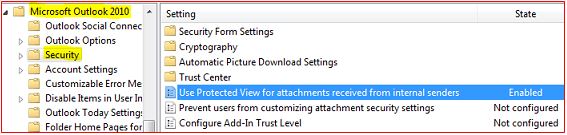
Double-click the Use Protected View for attachments received from internal senders policy.
Select Not Configured, and then select OK.
Files from the Internet and from other potentially unsafe locations
may contain viruses, worms, and other kinds of malware, and these can
harm your computer. To help protect your computer, files from these
potentially unsafe locations are opened in Protected View. However, if
the email message that contains the Office document attachment
originates from within your own Exchange Server organization, the
attachment will open in Protected View only if you have MarkInternalAsUnsafe set to 1
in the registry. This is not the default setting for an Office
configuration. By default, Office document attachments are not opened in
Protected View if the email message originates from inside your own
Exchange organization.
 .
.